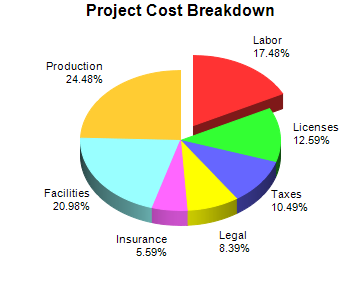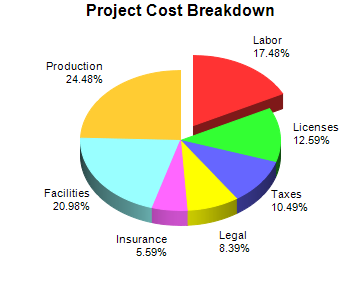
This example extends the
Simple Pie Chart example by drawing the chart in 3D, adding a title, and exploding a sector.
[ASP.NET - VB Version] NetWebCharts\VBNetASP\threedpie.aspx
(Click here on how to convert this code to Visual Studio code-behind style.)
<%@ Page Language="VB" Debug="true" %>
<%@ Import Namespace="ChartDirector" %>
<%@ Register TagPrefix="chart" Namespace="ChartDirector" Assembly="netchartdir" %>
<script runat="server">
'
' Page Load event handler
'
Protected Sub Page_Load(ByVal sender As System.Object, ByVal e As System.EventArgs)
' The data for the pie chart
Dim data() As Double = {25, 18, 15, 12, 8, 30, 35}
' The labels for the pie chart
Dim labels() As String = {"Labor", "Licenses", "Taxes", "Legal", "Insurance", _
"Facilities", "Production"}
' Create a PieChart object of size 360 x 300 pixels
Dim c As PieChart = New PieChart(360, 300)
' Set the center of the pie at (180, 140) and the radius to 100 pixels
c.setPieSize(180, 140, 100)
' Add a title to the pie chart
c.addTitle("Project Cost Breakdown")
' Draw the pie in 3D
c.set3D()
' Set the pie data and the pie labels
c.setData(data, labels)
' Explode the 1st sector (index = 0)
c.setExplode(0)
' Output the chart
WebChartViewer1.Image = c.makeWebImage(Chart.PNG)
' Include tool tip for the chart
WebChartViewer1.ImageMap = c.getHTMLImageMap("", "", _
"title='{label}: US${value}K ({percent}%)'")
End Sub
</script>
<html>
<body>
<chart:WebChartViewer id="WebChartViewer1" runat="server" />
</body>
</html> |
[ASP.NET - C# Version] NetWebCharts\CSharpASP\threedpie.aspx
(Click here on how to convert this code to Visual Studio code-behind style.)
<%@ Page Language="C#" Debug="true" %>
<%@ Import Namespace="ChartDirector" %>
<%@ Register TagPrefix="chart" Namespace="ChartDirector" Assembly="netchartdir" %>
<script runat="server">
//
// Page Load event handler
//
protected void Page_Load(object sender, EventArgs e)
{
// The data for the pie chart
double[] data = {25, 18, 15, 12, 8, 30, 35};
// The labels for the pie chart
string[] labels = {"Labor", "Licenses", "Taxes", "Legal", "Insurance",
"Facilities", "Production"};
// Create a PieChart object of size 360 x 300 pixels
PieChart c = new PieChart(360, 300);
// Set the center of the pie at (180, 140) and the radius to 100 pixels
c.setPieSize(180, 140, 100);
// Add a title to the pie chart
c.addTitle("Project Cost Breakdown");
// Draw the pie in 3D
c.set3D();
// Set the pie data and the pie labels
c.setData(data, labels);
// Explode the 1st sector (index = 0)
c.setExplode(0);
// Output the chart
WebChartViewer1.Image = c.makeWebImage(Chart.PNG);
// Include tool tip for the chart
WebChartViewer1.ImageMap = c.getHTMLImageMap("", "",
"title='{label}: US${value}K ({percent}%)'");
}
</script>
<html>
<body>
<chart:WebChartViewer id="WebChartViewer1" runat="server" />
</body>
</html> |
[Windows Forms - VB Version] NetWinCharts\VBNetWinCharts\threedpie.vb
Imports System
Imports Microsoft.VisualBasic
Imports ChartDirector
Public Class threedpie
Implements DemoModule
'Name of demo module
Public Function getName() As String Implements DemoModule.getName
Return "3D Pie Chart"
End Function
'Number of charts produced in this demo module
Public Function getNoOfCharts() As Integer Implements DemoModule.getNoOfCharts
Return 1
End Function
'Main code for creating chart.
'Note: the argument img is unused because this demo only has 1 chart.
Public Sub createChart(viewer As WinChartViewer, img As String) _
Implements DemoModule.createChart
' The data for the pie chart
Dim data() As Double = {25, 18, 15, 12, 8, 30, 35}
' The labels for the pie chart
Dim labels() As String = {"Labor", "Licenses", "Taxes", "Legal", _
"Insurance", "Facilities", "Production"}
' Create a PieChart object of size 360 x 300 pixels
Dim c As PieChart = New PieChart(360, 300)
' Set the center of the pie at (180, 140) and the radius to 100 pixels
c.setPieSize(180, 140, 100)
' Add a title to the pie chart
c.addTitle("Project Cost Breakdown")
' Draw the pie in 3D
c.set3D()
' Set the pie data and the pie labels
c.setData(data, labels)
' Explode the 1st sector (index = 0)
c.setExplode(0)
' Output the chart
viewer.Chart = c
'include tool tip for the chart
viewer.ImageMap = c.getHTMLImageMap("clickable", "", _
"title='{label}: US${value}K ({percent}%)'")
End Sub
End Class |
[Windows Forms - C# Version] NetWinCharts\CSharpWinCharts\threedpie.cs
using System;
using ChartDirector;
namespace CSharpChartExplorer
{
public class threedpie : DemoModule
{
//Name of demo module
public string getName() { return "3D Pie Chart"; }
//Number of charts produced in this demo module
public int getNoOfCharts() { return 1; }
//Main code for creating chart.
//Note: the argument img is unused because this demo only has 1 chart.
public void createChart(WinChartViewer viewer, string img)
{
// The data for the pie chart
double[] data = {25, 18, 15, 12, 8, 30, 35};
// The labels for the pie chart
string[] labels = {"Labor", "Licenses", "Taxes", "Legal", "Insurance",
"Facilities", "Production"};
// Create a PieChart object of size 360 x 300 pixels
PieChart c = new PieChart(360, 300);
// Set the center of the pie at (180, 140) and the radius to 100 pixels
c.setPieSize(180, 140, 100);
// Add a title to the pie chart
c.addTitle("Project Cost Breakdown");
// Draw the pie in 3D
c.set3D();
// Set the pie data and the pie labels
c.setData(data, labels);
// Explode the 1st sector (index = 0)
c.setExplode(0);
// Output the chart
viewer.Chart = c;
//include tool tip for the chart
viewer.ImageMap = c.getHTMLImageMap("clickable", "",
"title='{label}: US${value}K ({percent}%)'");
}
}
} |
© 2012 Advanced Software Engineering Limited. All rights reserved.