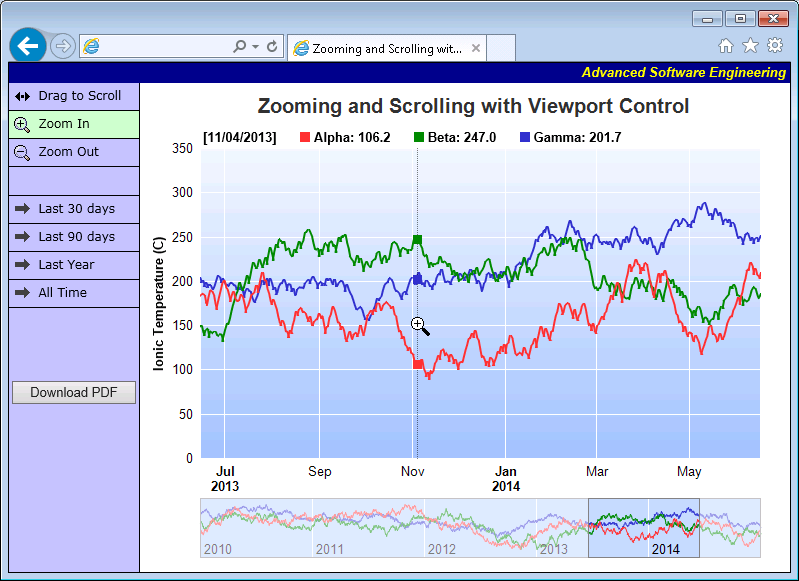#!/usr/bin/perl
# In the sample code, the ChartDirector for Perl module is assumed to be in "../lib"
use File::Basename;
use lib (dirname($0)."/../lib") =~ /(.*)/;
use perlchartdir;
# Get HTTP query parameters
use CGI;
my $query = new CGI;
#
# In this demo, the generated web page needs to load the "cdjcv.js" Javascript file and several GIF
# files. For ease of installation, we put these files in the same directory as this script. However,
# if this script is installed in a CGI only directory (such as cgi-bin), the web server would not
# allow the browser to access these non-CGI files.
#
# To get around this potential issue, a special load resource script is used to load these files.
# Instead of using:
#
# <SCRIPT SRC="cdjcv.js">
#
# we now use:
#
# <SCRIPT SRC="loadresource.pl?file=cdjcv.js">
#
# Similar methods are used to load the GIF files.
#
# If this script is not in a CGI only directory, you may replace the following loadResource string
# with an empty string "" to improve performance.
#
my $loadResource = "loadresource.pl?file=";
#
# Initialize the WebChartViewer when the page is first loaded
#
sub initViewer
{
my ($viewer) = @_;
# The full x-axis range is from Jan 1, 2007 to Jan 1, 2012
my $startDate = perlchartdir::chartTime(2010, 1, 1);
my $endDate = perlchartdir::chartTime(2015, 1, 1);
$viewer->setFullRange("x", $startDate, $endDate);
# Initialize the view port to show the last 366 days (out of 1826 days)
$viewer->setViewPortWidth(366.0 / 1826);
$viewer->setViewPortLeft(1 - $viewer->getViewPortWidth());
# Set the maximum zoom to 10 days (out of 1826 days)
$viewer->setZoomInWidthLimit(10.0 / 1826);
}
#
# Create a random table for demo purpose.
#
sub getRandomTable
{
my $r = new RanTable(127, 4, 1828);
$r->setDateCol(0, perlchartdir::chartTime(2010, 1, 1), 86400);
$r->setCol(1, 150, -10, 10);
$r->setCol(2, 200, -10, 10);
$r->setCol(3, 250, -8, 8);
return $r;
}
#
# Draw the chart
#
sub drawChart
{
my ($viewer) = @_;
# Determine the visible x-axis range
my $viewPortStartDate = $viewer->getValueAtViewPort("x", $viewer->getViewPortLeft());
my $viewPortEndDate = $viewer->getValueAtViewPort("x", $viewer->getViewPortLeft() +
$viewer->getViewPortWidth());
# We need to get the data within the visible x-axis range. In real code, this can be by using a
# database query or some other means as specific to the application. In this demo, we just
# generate a random data table, and then select the data within the table.
my $r = getRandomTable();
# Select the data for the visible date range viewPortStartDate to viewPortEndDate. It is
# possible there is no data point at exactly viewPortStartDate or viewPortEndDate. In this case,
# we also need the data points that are just outside the visible date range to "overdraw" the
# line a little bit (the "overdrawn" part will be clipped to the plot area) In this demo, we do
# this by adding a one day margin to the date range when selecting the data.
$r->selectDate(0, $viewPortStartDate - 86400, $viewPortEndDate + 86400);
# The selected data from the random data table
my $timeStamps = $r->getCol(0);
my $dataSeriesA = $r->getCol(1);
my $dataSeriesB = $r->getCol(2);
my $dataSeriesC = $r->getCol(3);
#
# Now we have obtained the data, we can plot the chart.
#
#================================================================================
# Configure overall chart appearance.
#================================================================================
# Create an XYChart object of size 640 x 400 pixels
my $c = new XYChart(640, 400);
# Set the plotarea at (55, 55) with width 80 pixels less than chart width, and height 90 pixels
# less than chart height. Use a vertical gradient from light blue (f0f6ff) to sky blue (a0c0ff)
# as background. Set border to transparent and grid lines to white (ffffff).
$c->setPlotArea(55, 55, $c->getWidth() - 80, $c->getHeight() - 90, $c->linearGradientColor(0,
55, 0, $c->getHeight() - 35, 0xf0f6ff, 0xa0c0ff), -1, $perlchartdir::Transparent, 0xffffff,
0xffffff);
# As the data can lie outside the plotarea in a zoomed chart, we need to enable clipping.
$c->setClipping();
# Add a title box using dark grey (0x333333) 18pt Arial Bold font
$c->addTitle(" Zooming and Scrolling with Viewport Control", "arialbd.ttf", 15, 0x333333);
if ($viewer->isAttachmentRequest()) {
my $b = $c->addLegend(55, 28, 0, "arialbd.ttf", 10);
$b->setBackground($perlchartdir::Transparent, $perlchartdir::Transparent);
$b->setLineStyleKey();
}
# Set the x and y axis stems to transparent and the label font to 10pt Arial
$c->xAxis()->setColors($perlchartdir::Transparent);
$c->yAxis()->setColors($perlchartdir::Transparent);
$c->xAxis()->setLabelStyle("arial.ttf", 10);
$c->yAxis()->setLabelStyle("arial.ttf", 10);
# Add axis title using 10pt Arial Bold font
$c->yAxis()->setTitle("Ionic Temperature (C)", "arialbd.ttf", 10);
#================================================================================
# Add data to chart
#================================================================================
#
# In this example, we represent the data by lines. You may modify the code below to use other
# layer types (areas, scatter plot, etc).
#
# Add a line layer for the lines, using a line width of 2 pixels
my $layer = $c->addLineLayer2();
$layer->setLineWidth(2);
# In this demo, we do not have too many data points. In real code, the chart may contain a lot
# of data points when fully zoomed out - much more than the number of horizontal pixels in this
# plot area. So it is a good idea to use fast line mode.
$layer->setFastLineMode();
# Now we add the 3 data series to a line layer, using the color red (0xff3333), green (0x008800)
# and blue (0x3333cc)
$layer->setXData($timeStamps);
$layer->addDataSet($dataSeriesA, 0xff3333, "Alpha");
$layer->addDataSet($dataSeriesB, 0x008800, "Beta");
$layer->addDataSet($dataSeriesC, 0x3333cc, "Gamma");
#================================================================================
# Configure axis scale and labelling
#================================================================================
# Set the x-axis as a date/time axis with the scale according to the view port x range.
$viewer->syncDateAxisWithViewPort("x", $c->xAxis());
# For the automatic y-axis labels, set the minimum spacing to 30 pixels.
$c->yAxis()->setTickDensity(30);
#
# In this demo, the time range can be from a few years to a few days. We demonstrate how to set
# up different date/time format based on the time range.
#
# If all ticks are yearly aligned, then we use "yyyy" as the label format.
$c->xAxis()->setFormatCondition("align", 360 * 86400);
$c->xAxis()->setLabelFormat("{value|yyyy}");
# If all ticks are monthly aligned, then we use "mmm yyyy" in bold font as the first label of a
# year, and "mmm" for other labels.
$c->xAxis()->setFormatCondition("align", 30 * 86400);
$c->xAxis()->setMultiFormat(perlchartdir::StartOfYearFilter(),
"<*font=bold*>{value|mmm<*br*>yyyy}", perlchartdir::AllPassFilter(), "{value|mmm}");
# If all ticks are daily algined, then we use "mmm dd<*br*>yyyy" in bold font as the first label
# of a year, and "mmm dd" in bold font as the first label of a month, and "dd" for other labels.
$c->xAxis()->setFormatCondition("align", 86400);
$c->xAxis()->setMultiFormat(perlchartdir::StartOfYearFilter(),
"<*block,halign=left*><*font=bold*>{value|mmm dd<*br*>yyyy}",
perlchartdir::StartOfMonthFilter(), "<*font=bold*>{value|mmm dd}");
$c->xAxis()->setMultiFormat2(perlchartdir::AllPassFilter(), "{value|dd}");
# For all other cases (sub-daily ticks), use "hh:nn<*br*>mmm dd" for the first label of a day,
# and "hh:nn" for other labels.
$c->xAxis()->setFormatCondition("else");
$c->xAxis()->setMultiFormat(perlchartdir::StartOfDayFilter(),
"<*font=bold*>{value|hh:nn<*br*>mmm dd}", perlchartdir::AllPassFilter(), "{value|hh:nn}");
#================================================================================
# Step 5 - Output the chart
#================================================================================
if ($viewer->isAttachmentRequest()) {
# Output as PDF attachment
binmode(STDOUT);
print "Content-Disposition: attachment; filename=\"viewportcontroldemo.pdf\"\n";
print "Content-type: application/pdf\n\n";
print $c->makeChart2($perlchartdir::PDF);
exit;
} else {
# Output the chart
my $chartQuery = $c->makeTmpFile("/tmp/tmpcharts");
# Set the chart URL to the viewer
$viewer->setImageUrl("getchart.pl?img=/tmp/tmpcharts/".$chartQuery);
# Output Javascript chart model to the browser to support tracking cursor
$viewer->setChartModel($c->getJsChartModel());
}
}
sub drawFullChart
{
my ($vp, $viewer) = @_;
# We need to draw a small thumbnail chart for the full data range. The simplest method is to
# simply get the full data to draw the chart. If the full data are very large (eg. millions of
# points), for such a small thumbnail chart, it is often acceptable to just retreive a small
# sample of the data.
#
# In this example, there are only around 5500 points for the 3 data series. This amount is not
# large to ChartDirector, so we simply pass all the data to ChartDirector.
my $r = getRandomTable();
# Get all the data from the random table
my $timeStamps = $r->getCol(0);
my $dataSeriesA = $r->getCol(1);
my $dataSeriesB = $r->getCol(2);
my $dataSeriesC = $r->getCol(3);
# Create an XYChart object of size 640 x 60 pixels
my $c = new XYChart(640, 60);
# Set the plotarea with the same horizontal position as that in the main chart for alignment.
# The vertical position is set to equal to the chart height.
$c->setPlotArea(55, 0, $c->getWidth() - 80, $c->getHeight() - 1, 0xc0d8ff, -1, 0x888888,
$perlchartdir::Transparent, 0xffffff);
# Set the x axis stem to transparent and the label font to 10pt Arial
$c->xAxis()->setColors($perlchartdir::Transparent);
$c->xAxis()->setLabelStyle("arial.ttf", 10);
# Put the x-axis labels inside the plot area by setting a negative label gap. Use
# setLabelAlignment to put the label at the right side of the tick.
$c->xAxis()->setLabelGap(-1);
$c->xAxis()->setLabelAlignment(1);
# Set the y axis stem and labels to transparent (that is, hide the labels)
$c->yAxis()->setColors($perlchartdir::Transparent, $perlchartdir::Transparent);
# Add a line layer for the lines with fast line mode enabled
my $layer = $c->addLineLayer2();
$layer->setFastLineMode();
# Now we add the 3 data series to a line layer, using the color red (0xff3333), green (0x008800)
# and blue (0x3333cc)
$layer->setXData($timeStamps);
$layer->addDataSet($dataSeriesA, 0xff3333);
$layer->addDataSet($dataSeriesB, 0x008800);
$layer->addDataSet($dataSeriesC, 0x3333cc);
# The x axis scales should reflect the full range of the view port
$c->xAxis()->setDateScale($viewer->getValueAtViewPort("x", 0), $viewer->getValueAtViewPort("x",
1));
# For the automatic x-axis labels, set the minimum spacing to 75 pixels.
$c->xAxis()->setTickDensity(75);
# For the auto-scaled y-axis, as we hide the labels, we can disable axis rounding. This can make
# the axis scale fit the data tighter.
$c->yAxis()->setRounding(0, 0);
# Output the chart
my $chartQuery = $c->makeTmpFile("/tmp/tmpcharts");
# Set the chart URL and chart metrics to the viewport control
$vp->setImageUrl("getchart.pl?img=/tmp/tmpcharts/".$chartQuery);
$vp->setChartMetrics($c->getChartMetrics());
}
#
# This script handles both the full page request, as well as the subsequent partial updates (AJAX
# chart updates). We need to determine the type of request first before we processing it.
#
# Create the WebChartViewer object
my $viewer = new WebChartViewer($query, "chart1");
if ($viewer->isPartialUpdateRequest()) {
# Is a partial update request. Draw the chart and perform a partial response.
drawChart($viewer);
print $viewer->partialUpdateChart();
exit 0;
}
#
# If the code reaches here, it is a full page request.
#
# Initialize the WebChartViewer and draw the chart.
initViewer($viewer);
drawChart($viewer);
# Create the WebViewPortControl object
my $viewPortCtrl = new WebViewPortControl("fullchart1");
drawFullChart($viewPortCtrl, $viewer);
print "Content-type: text/html\n\n";
print <<EndOfHTML
<!DOCTYPE html>
<html>
<head>
<title>Zooming and Scrolling with Viewport Control</title>
<script type="text/javascript" src="${loadResource}cdjcv.js"></script>
<style type="text/css">
.chartButton { font:12px Verdana; border-bottom:#000000 1px solid; padding:5px; cursor:pointer;}
.chartButtonSpacer { font:12px Verdana; border-bottom:#000000 1px solid; padding:5px;}
.chartButton:hover { box-shadow:inset 0px 0px 0px 2px #444488; }
.chartButtonPressed { background-color: #CCFFCC; }
</style>
</head>
<body style="margin:0px;">
<script type="text/javascript">
//
// Execute the following initialization code after the web page is loaded
//
JsChartViewer.addEventListener(window, 'load', function() {
// Update the chart when the view port has changed (eg. when the user zooms in using the mouse)
var viewer = JsChartViewer.get('@{[$viewer->getId()]}');
viewer.attachHandler("ViewPortChanged", viewer.partialUpdate);
// Initialize the navigation pad
JsViewPortControl.get('@{[$viewPortCtrl->getId()]}').setViewer(viewer);
// Draw track cursor when mouse is moving over plotarea or if the chart updates
viewer.attachHandler(["MouseMovePlotArea", "TouchStartPlotArea", "TouchMovePlotArea", "PostUpdate",
"Now", "ChartMove"], function(e) {
this.preventDefault(e); // Prevent the browser from using touch events for other actions
trackLineLegend(viewer, viewer.getPlotAreaMouseX());
});
});
//
// Draw track line with legend
//
function trackLineLegend(viewer, mouseX)
{
// Remove all previously drawn tracking object
viewer.hideObj("all");
// The chart and its plot area
var c = viewer.getChart();
var plotArea = c.getPlotArea();
// Get the data x-value that is nearest to the mouse, and find its pixel coordinate.
var xValue = c.getNearestXValue(mouseX);
var xCoor = c.getXCoor(xValue);
if (xCoor == null)
return;
// Draw a vertical track line at the x-position
viewer.drawVLine("trackLine", xCoor, plotArea.getTopY(), plotArea.getBottomY(), "black 1px dotted");
// Array to hold the legend entries
var legendEntries = [];
// Iterate through all layers to build the legend array
for (var i = 0; i < c.getLayerCount(); ++i)
{
var layer = c.getLayerByZ(i);
// The data array index of the x-value
var xIndex = layer.getXIndexOf(xValue);
// Iterate through all the data sets in the layer
for (var j = 0; j < layer.getDataSetCount(); ++j)
{
var dataSet = layer.getDataSetByZ(j);
// We are only interested in visible data sets with names, as they are required for legend entries.
var dataName = dataSet.getDataName();
var color = dataSet.getDataColor();
if ((!dataName) || (color == null))
continue;
// Build the legend entry, consist of a colored square box, the name and the data value.
var dataValue = dataSet.getValue(xIndex);
legendEntries.push("<nobr>" + viewer.htmlRect(10, 10, color) + " " + dataName + ": " +
((dataValue == null) ? "N/A" : dataValue.toPrecision(4)) + viewer.htmlRect(20, 0) + "</nobr> ");
// Draw a track dot for data points within the plot area
var yCoor = c.getYCoor(dataSet.getPosition(xIndex), dataSet.getUseYAxis());
if ((yCoor != null) && (yCoor >= plotArea.getTopY()) && (yCoor <= plotArea.getBottomY()))
{
viewer.showTextBox("dataPoint" + i + "_" + j, xCoor, yCoor, JsChartViewer.Center,
viewer.htmlRect(9, 9, color));
}
}
}
// Create the legend by joining the legend entries.
var legend = "<nobr>[" + c.xAxis().getFormattedLabel(xValue, "mm/dd/yyyy") + "]" + viewer.htmlRect(20, 0) +
"</nobr> " + legendEntries.reverse().join("");
// Display the legend on the top of the plot area
viewer.showTextBox("legend", plotArea.getLeftX(), plotArea.getTopY(), JsChartViewer.BottomLeft, legend,
"padding:0px 0px 3px 3px; font:bold 13px Arial; -webkit-text-size-adjust:100%;");
}
//
// This method is called when the user clicks on the Pointer, Zoom In or Zoom Out buttons
//
function setMouseMode(mode)
{
var viewer = JsChartViewer.get('@{[$viewer->getId()]}');
if (mode == viewer.getMouseUsage())
mode = JsChartViewer.Default;
// Set the button color based on the selected mouse mode
document.getElementById("scrollButton").className = "chartButton" +
((mode == JsChartViewer.Scroll) ? " chartButtonPressed" : "");
document.getElementById("zoomInButton").className = "chartButton" +
((mode == JsChartViewer.ZoomIn) ? " chartButtonPressed" : "");
document.getElementById("zoomOutButton").className = "chartButton" +
((mode == JsChartViewer.ZoomOut) ? " chartButtonPressed" : "");
// Set the mouse mode
viewer.setMouseUsage(mode);
}
//
// This method is called when the user clicks on the buttons that selects the last NN days
//
function setTimeRange(duration)
{
var viewer = JsChartViewer.get('@{[$viewer->getId()]}');
// Set the view port width to represent the required duration (as a ratio to the total x-range)
viewer.setViewPortWidth(Math.min(1,
duration / (viewer.getValueAtViewPort("x", 1) - viewer.getValueAtViewPort("x", 0))));
// Set the view port left so that the view port is moved to show the latest data
viewer.setViewPortLeft(1 - viewer.getViewPortWidth());
// Trigger a view port change event
viewer.raiseViewPortChangedEvent();
}
</script>
<form method="post" id="ZoomScrollTrack" runat="server">
<table cellspacing="0" cellpadding="0" style="border:black 1px solid;">
<tr>
<td align="right" colspan="2" style="background:#000088; color:#ffff00; padding:0px 4px 2px 0px;">
<a style="color:#FFFF00; font:italic bold 10pt Arial; text-decoration:none" href="http://www.advsofteng.com/">
Advanced Software Engineering
</a>
</td>
</tr>
<tr valign="top">
<td style="width:130px; background:#c0c0ff;">
<div style="width:130px">
<!-- The following table is to create 3 cells for 3 buttons to control the mouse usage mode. -->
<table style="width:100%; padding:0px; border:0px; border-spacing:0px;">
<tr>
<td class="chartButton" id="scrollButton" onclick="setMouseMode(JsChartViewer.Scroll)"
ontouchstart="this.onclick(event); event.preventDefault();">
<img src="${loadResource}scrollew.gif" style="vertical-align:middle" alt="Drag" /> Drag to Scroll
</td>
</tr>
<tr>
<td class="chartButton" id="zoomInButton" onclick="setMouseMode(JsChartViewer.ZoomIn)"
ontouchstart="this.onclick(event); event.preventDefault();">
<img src="${loadResource}zoomInIcon.gif" style="vertical-align:middle" alt="Zoom In" /> Zoom In
</td>
</tr>
<tr>
<td class="chartButton" id="zoomOutButton" onclick="setMouseMode(JsChartViewer.ZoomOut)"
ontouchstart="this.onclick(event); event.preventDefault();">
<img src="${loadResource}zoomOutIcon.gif" style="vertical-align:middle" alt="Zoom Out" /> Zoom Out
</td>
</tr>
<tr>
<td class="chartButtonSpacer">
<div style="padding:2px"> </div>
</td>
</tr>
<tr>
<td class="chartButton" onclick="setTimeRange(30 * 86400);"
ontouchstart="this.onclick(event); event.preventDefault();">
<img src="${loadResource}goto.gif" style="vertical-align:middle" alt="Last 30 days" /> Last 30 days
</td>
</tr>
<tr>
<td class="chartButton" onclick="setTimeRange(90 * 86400);"
ontouchstart="this.onclick(event); event.preventDefault();">
<img src="${loadResource}goto.gif" style="vertical-align:middle" alt="Last 90 days" /> Last 90 days
</td>
</tr>
<tr>
<td class="chartButton" onclick="setTimeRange(366 * 86400);"
ontouchstart="this.onclick(event); event.preventDefault();">
<img src="${loadResource}goto.gif" style="vertical-align:middle" alt="Last Year" /> Last Year
</td>
</tr>
<tr>
<td class="chartButton" onclick="setTimeRange(1E15);"
ontouchstart="this.onclick(event); event.preventDefault();">
<img src="${loadResource}goto.gif" style="vertical-align:middle" alt="All Time" /> All Time
</td>
</tr>
</table>
<br />
<br />
<br />
<br />
<div style="text-align:center;">
<input type="button" value="Download PDF" style="font:13px Arial; width:124px;"
onclick="JsChartViewer.get('@{[$viewer->getId()]}').partialUpdateAsAttachment();" />
</div>
</div>
</td>
<td style="border-left:black 1px solid; padding:10px 5px 10px 5px;">
<!-- ****** Here is the chart image ****** -->
@{[$viewer->renderHTML()]}<br />
<!-- ****** Here is the viewport control ****** -->
@{[$viewPortCtrl->renderHTML()]}
</td>
</tr>
</table>
</form>
</body>
</html>
EndOfHTML
; |