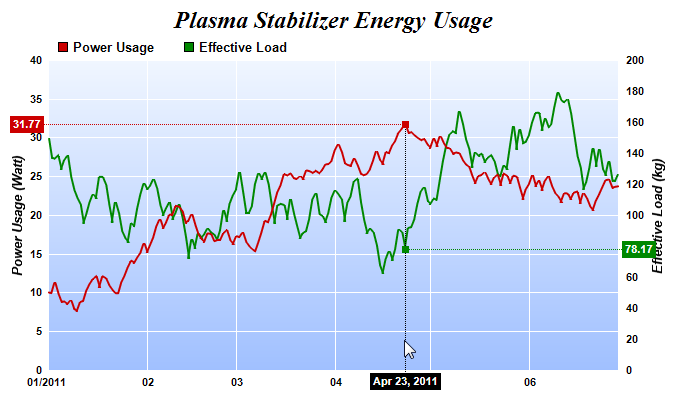#!/usr/bin/perl
# In the sample code, the ChartDirector for Perl module is assumed to be in "../lib"
use File::Basename;
use lib (dirname($0)."/../lib") =~ /(.*)/;
use perlchartdir;
# Get HTTP query parameters
use CGI;
my $query = new CGI;
#
# In this demo, the generated web page needs to load the "cdjcv.js" Javascript file and several GIF
# files. For ease of installation, we put these files in the same directory as this script. However,
# if this script is installed in a CGI only directory (such as cgi-bin), the web server would not
# allow the browser to access these non-CGI files.
#
# To get around this potential issue, a special load resource script is used to load these files.
# Instead of using:
#
# <SCRIPT SRC="cdjcv.js">
#
# we now use:
#
# <SCRIPT SRC="loadresource.pl?file=cdjcv.js">
#
# Similar methods are used to load the GIF files.
#
# If this script is not in a CGI only directory, you may replace the following loadResource string
# with an empty string "" to improve performance.
#
my $loadResource = "loadresource.pl?file=";
# Data for the chart as 2 random data series
my $r = new RanSeries(127);
my $data0 = $r->getSeries(180, 10, -1.5, 1.5);
my $data1 = $r->getSeries(180, 150, -15, 15);
my $timeStamps = $r->getDateSeries(180, perlchartdir::chartTime(2011, 1, 1), 86400);
# Create a XYChart object of size 670 x 400 pixels
my $c = new XYChart(670, 400);
# Add a title to the chart using 18pt Times New Roman Bold Italic font
$c->addTitle("Plasma Stabilizer Energy Usage", "timesbi.ttf", 18);
# Set the plotarea at (50, 55) with width 100 pixels less than chart width, and height 90 pixels
# less than chart height. Use a vertical gradient from light blue (f0f6ff) to sky blue (a0c0ff) as
# background. Set border to transparent and grid lines to white (ffffff).
$c->setPlotArea(50, 55, $c->getWidth() - 100, $c->getHeight() - 90, $c->linearGradientColor(0, 55,
0, $c->getHeight() - 35, 0xf0f6ff, 0xa0c0ff), -1, $perlchartdir::Transparent, 0xffffff, 0xffffff
);
# Add a legend box at (50, 25) using horizontal layout. Use 10pt Arial Bold as font. Set the
# background and border color to Transparent.
$c->addLegend(50, 25, 0, "arialbd.ttf", 10)->setBackground($perlchartdir::Transparent);
# Set axis label style to 8pt Arial Bold
$c->xAxis()->setLabelStyle("arialbd.ttf", 8);
$c->yAxis()->setLabelStyle("arialbd.ttf", 8);
$c->yAxis2()->setLabelStyle("arialbd.ttf", 8);
# Set the axis stem to transparent
$c->xAxis()->setColors($perlchartdir::Transparent);
$c->yAxis()->setColors($perlchartdir::Transparent);
$c->yAxis2()->setColors($perlchartdir::Transparent);
# Configure x-axis label format
$c->xAxis()->setMultiFormat(perlchartdir::StartOfYearFilter(), "{value|mm/yyyy} ",
perlchartdir::StartOfMonthFilter(), "{value|mm}");
# Add axis title using 10pt Arial Bold Italic font
$c->yAxis()->setTitle("Power Usage (Watt)", "arialbi.ttf", 10);
$c->yAxis2()->setTitle("Effective Load (kg)", "arialbi.ttf", 10);
# Add a line layer to the chart using a line width of 2 pixels.
my $layer = $c->addLineLayer2();
$layer->setLineWidth(2);
# Add 2 data series to the line layer
$layer->setXData($timeStamps);
$layer->addDataSet($data0, 0xcc0000, "Power Usage");
$layer->addDataSet($data1, 0x008800, "Effective Load")->setUseYAxis2();
# Create the WebChartViewer object
my $viewer = new WebChartViewer($query, "chart1");
# Output the chart
my $chartQuery = $c->makeTmpFile("/tmp/tmpcharts");
# Set the chart URL to the viewer
$viewer->setImageUrl("getchart.pl?img=/tmp/tmpcharts/".$chartQuery);
# Output Javascript chart model to the browser to support tracking cursor
$viewer->setChartModel($c->getJsChartModel());
print "Content-type: text/html\n\n";
print <<EndOfHTML
<!DOCTYPE html>
<html>
<head>
<title>Track Line with Axis Labels</title>
<script type="text/javascript" src="${loadResource}cdjcv.js"></script>
</head>
<body style="margin:5px 0px 0px 5px">
<script type="text/javascript">
//
// Use the window load event to set up the MouseMovePlotArea event handler
//
JsChartViewer.addEventListener(window, 'load', function() {
var viewer = JsChartViewer.get('@{[$viewer->getId()]}');
// Draw track cursor when mouse is moving over plotarea. Hide it when mouse leaves plot area.
viewer.attachHandler(["MouseMovePlotArea", "TouchStartPlotArea", "TouchMovePlotArea", "ChartMove"],
function(e) {
this.preventDefault(e); // Prevent the browser from using touch events for other actions
trackLineAxis(viewer, viewer.getPlotAreaMouseX());
viewer.setAutoHide("all", ["MouseOutPlotArea", "TouchEndPlotArea"]);
});
});
//
// Draw track line with axis labels
//
function trackLineAxis(viewer, mouseX)
{
// Remove all previously drawn tracking object
viewer.hideObj("all");
// The chart and its plot area
var c = viewer.getChart();
var plotArea = c.getPlotArea();
// Get the data x-value that is nearest to the mouse, and find its pixel coordinate.
var xValue = c.getNearestXValue(mouseX);
var xCoor = c.getXCoor(xValue);
// The vertical track line is drawn up to the highest data point (the point with smallest
// y-coordinate). We need to iterate all datasets in all layers to determine where it is.
var minY = plotArea.getBottomY();
// Iterate through all layers to find the highest data point
for (var i = 0; i < c.getLayerCount(); ++i)
{
var layer = c.getLayerByZ(i);
// The data array index of the x-value
var xIndex = layer.getXIndexOf(xValue);
// Iterate through all the data sets in the layer
for (var j = 0; j < layer.getDataSetCount(); ++j)
{
var dataSet = layer.getDataSetByZ(j);
var yCoor = c.getYCoor(dataSet.getPosition(xIndex), dataSet.getUseYAxis());
if ((yCoor != null) && (dataSet.getDataColor() != null))
minY = Math.min(minY, yCoor);
}
}
// Draw a vertical track line at the x-position up to the highest data point.
viewer.drawVLine("trackLine", xCoor, Math.max(minY, plotArea.getTopY()),
plotArea.getBottomY() + 3, "black 1px dotted");
// Draw a label on the x-axis to show the track line position
viewer.showTextBox("xAxisLabel", xCoor, plotArea.getBottomY() + 3, JsChartViewer.Top,
c.xAxis().getFormattedLabel(xValue, "mmm dd, yyyy"),
"font:bold 11px Arial;color:#FFFFFF;background-color:#000000;padding:2px 3px");
// Iterate through all layers to draw the axis labels for the data points
for (var i = 0; i < c.getLayerCount(); ++i)
{
var layer = c.getLayerByZ(i);
// The data array index of the x-value
var xIndex = layer.getXIndexOf(xValue);
// Iterate through all the data sets in the layer
for (var j = 0; j < layer.getDataSetCount(); ++j)
{
var dataSet = layer.getDataSetByZ(j);
// The positional value, axis binding, pixel coordinate and color of the data point.
var dataPoint = dataSet.getPosition(xIndex);
var yAxis = dataSet.getUseYAxis();
var yCoor = c.getYCoor(dataPoint, yAxis);
var color = dataSet.getDataColor();
// Draw the axis label only for visible data points of named data sets
if ((yCoor != null) && (yCoor >= plotArea.getTopY()) && (yCoor <= plotArea.getBottomY()) &&
(color != null))
{
// The axis label consists of 3 parts - a track dot for the data point, an axis label,
// and a line joining the track dot to the axis label.
// Draw the line first. The end point of the line at the axis label side depends on
// whether the label is at the left or right side of the axis (that is, on whether
// the axis is on the left or right side of the plot area).
var xPos = yAxis.getX() + ((yAxis.getAlignment() == JsChartViewer.Left) ? -4 : 4);
viewer.drawHLine("joinLine" + i + "_" + j, yCoor, xPos, xCoor, color + " 1px dotted");
// Draw the axis label. If the axis is on the left side of the plot area, the labels
// should right aligned to the axis, and vice versa.
viewer.showTextBox("yAxisLabel" + i + "_" + j, xPos, yCoor,
(yAxis.getAlignment() == JsChartViewer.Left) ? JsChartViewer.Right : JsChartViewer.Left,
dataPoint.toPrecision(4), "padding:2px 3px;font:bold 11px Arial;background-color:" +
color + ";color:#FFFFFF;-webkit-text-size-adjust:100%;");
// Draw the track dot
viewer.showTextBox("dataPoint" + i + "_" + j, xCoor, yCoor, JsChartViewer.Center,
viewer.htmlRect(7, 7, color));
}
}
}
}
</script>
<div style="font-size:18pt; font-family:verdana; font-weight:bold">
Track Line with Axis Labels
</div>
<hr style="border:solid 1px #000080" />
<div style="font-size:10pt; font-family:verdana; margin-bottom:1.5em">
<a href="viewsource.pl?file=$ENV{"SCRIPT_NAME"}">View Source Code</a>
</div>
<!-- ****** Here is the chart image ****** -->
@{[$viewer->renderHTML()]}
</body>
</html>
EndOfHTML
; |