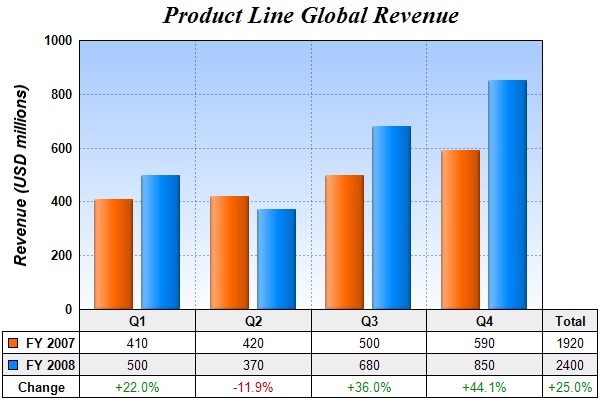#!/usr/bin/perl
# In the sample code, the ChartDirector for Perl module is assumed to be in "../lib"
use File::Basename;
use lib (dirname($0)."/../lib") =~ /(.*)/;
use perlchartdir;
# The data for the line chart
my $data0 = [410, 420, 500, 590];
my $data1 = [500, 370, 680, 850];
my $labels = ["Q1", "Q2", "Q3", "Q4"];
# Create a XYChart object of size 600 x 400 pixels
my $c = new XYChart(600, 400);
# Add a title to the chart using 18pt Times Bold Italic font
my $title = $c->addTitle("Product Line Global Revenue", "timesbi.ttf", 18);
# Tentatively set the plotarea at (50, 55) and of (chart_width - 100) x (chart_height - 150) pixels
# in size. Use a vertical gradient color from sky blue (aaccff) t0 light blue (f9f9ff) as
# background. Set both horizontal and vertical grid lines to dotted semi-transprent black
# (aa000000).
my $plotArea = $c->setPlotArea(50, 55, $c->getWidth() - 100, $c->getHeight() - 150,
$c->linearGradientColor(0, 55, 0, 55 + $c->getHeight() - 150, 0xaaccff, 0xf9fcff), -1, -1,
$c->dashLineColor(0xaa000000, $perlchartdir::DotLine), -1);
# Set y-axis title using 12 points Arial Bold Italic font, and set its position 10 pixels from the
# axis.
$c->yAxis()->setTitle("Revenue (USD millions)", "arialbi.ttf", 12);
$c->yAxis()->setTitlePos($perlchartdir::Left, 10);
# Set y-axis label style to 10 points Arial Bold and axis color to transparent
$c->yAxis()->setLabelStyle("arialbd.ttf", 10);
$c->yAxis()->setColors($perlchartdir::Transparent);
# Set y-axis tick density to 30 pixels. ChartDirector auto-scaling will use this as the guideline
# when putting ticks on the y-axis.
$c->yAxis()->setTickDensity(30);
# Add a bar layer to the chart with side layout
my $layer = $c->addBarLayer2($perlchartdir::Side);
# Add two data sets to the bar layer
$layer->addDataSet($data0, 0xff6600, "FY 2007");
$layer->addDataSet($data1, 0x0088ff, "FY 2008");
# Use soft lighting effect with light direction from the left
$layer->setBorderColor($perlchartdir::Transparent, perlchartdir::softLighting($perlchartdir::Left));
# Set the x axis labels
$c->xAxis()->setLabels($labels);
# Convert the labels on the x-axis to a CDMLTable
my $table = $c->xAxis()->makeLabelTable();
# Set the default left/right margins to 5 pixels and top/bottom margins to 3 pixels. Set the default
# font size to 10 points
my $cellStyle = $table->getStyle();
$cellStyle->setMargin2(5, 5, 4, 3);
$cellStyle->setFontSize(10);
# Set the first row to use Arial Bold font, with a light grey (eeeeee) background.
my $firstRowStyle = $table->getRowStyle(0);
$firstRowStyle->setFontStyle("arialbd.ttf");
$firstRowStyle->setBackground(0xeeeeee, $perlchartdir::LineColor);
#
# We can add more information to the table. In this sample code, we add the data series and the
# legend icons to the table.
#
# Add 3 more rows to the table. Set the background of the 2nd row to light grey (eeeeee).
$table->appendRow();
$table->appendRow()->setBackground(0xeeeeee, $perlchartdir::LineColor);
$table->appendRow();
# Put the values of the 2 data series in the first 2 rows. Put the percentage differences in the 3rd
# row.
for(my $i = 0; $i < scalar(@$data0); ++$i) {
$table->setText($i, 1, $data0->[$i]);
$table->setText($i, 2, $data1->[$i]);
my $percentageDiff = 100.0 * ($data1->[$i] - $data0->[$i]) / $data0->[$i];
# Use red or green color depending on whether the difference is positive or negative
my $formatString = "<*color=008800*>+{value|1}%";
if ($percentageDiff < 0) {
$formatString = "<*color=cc0000*>{value|1}%";
}
$table->setText($i, 3, $c->formatValue($percentageDiff, $formatString));
}
# Insert a column on the left for the legend icons using Arial Bold font.
$table->insertCol(0)->setFontStyle("arialbd.ttf");
# The top cell is set to transparent, so it is invisible
$table->getCell(0, 0)->setBackground($perlchartdir::Transparent, $perlchartdir::Transparent);
# The next 2 cells are set to the legend icons and names of the 2 data series
$table->setText(0, 1, sprintf("%s FY 2007", $layer->getLegendIcon(0)));
$table->setText(0, 2, sprintf("%s FY 2008", $layer->getLegendIcon(1)));
# The last cell is set to "Change"
$table->setText(0, 3, "Change");
# Append a column on the right for the total values.
$table->appendCol();
# Put "Total" in the top cell as the heading of this column
$table->setText($table->getColCount() - 1, 0, "Total");
# The next two cells are the total of the data series
my $total0 = new ArrayMath($data0)->sum();
my $total1 = new ArrayMath($data1)->sum();
$table->setText($table->getColCount() - 1, 1, $total0);
$table->setText($table->getColCount() - 1, 2, $total1);
# The last cell is the percentage differences of the total
my $totalPercentageDiff = ($total1 - $total0) / $total0 * 100;
# Use red or green color depending on whether the difference is positive or negative
my $totalFormatString = "<*color=008800*>+{value|1}%";
if ($totalPercentageDiff < 0) {
$totalFormatString = "<*color=cc0000*>{value|1}%";
}
$table->setText($table->getColCount() - 1, 3, $c->formatValue($totalPercentageDiff,
$totalFormatString));
#
# We now demonstrate how to adjust the plot area positions, to allow space for the newly inserted
# left and right columns in the table.
#
# We layout the axis first in order to get the axis metrics (including table metrics)
$c->layoutAxes();
# If the first column is wider than the left y-axis, we need to reserve for some left margin to
# ensure the first column stays within the chart.
my $leftMargin = 0;
if ($table->getColWidth(0) > $c->yAxis()->getThickness()) {
$leftMargin = $table->getColWidth(0) - $c->yAxis()->getThickness();
}
# Similarly, we need to reserve some right margin for the last column
my $rightMargin = $table->getColWidth($table->getColCount() - 1);
# Adjust the plot area size, such that the bounding box (inclusive of axes) using the given left and
# right margin, plus 2 more pixels. Put the plot area 10 pixels below the title and use 2 pixels as
# the bottom margin. from the left, right and bottom edge, and is just under the legend box.
$c->packPlotArea($leftMargin + 2, $title->getHeight() + 10, $c->getWidth() - 3 - $rightMargin,
$c->getHeight() - 3);
# After determining the exact plot area position, we may adjust title position so that it is
# centered relative to the plot area (instead of the chart)
$title->setPos($plotArea->getLeftX() + ($plotArea->getWidth() - $title->getWidth()) / 2,
$title->getTopY());
# Output the chart
$c->makeChart("datatable2.png") |