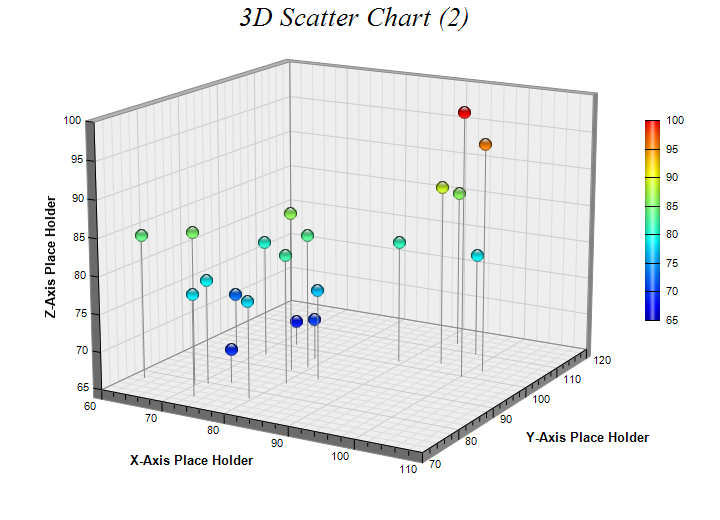<%@ Page Language="VB" Debug="true" %>
<%@ Import Namespace="ChartDirector" %>
<%@ Register TagPrefix="chart" Namespace="ChartDirector" Assembly="netchartdir" %>
<script runat="server">
'
' Page Load event handler
'
Protected Sub Page_Load(ByVal sender As System.Object, ByVal e As System.EventArgs)
' The XYZ data for the 3D scatter chart as 3 random data series
Dim r As RanSeries = New RanSeries(3)
Dim xData() As Double = r.getSeries2(20, 100, -10, 10)
Dim yData() As Double = r.getSeries2(20, 100, -10, 10)
Dim zData() As Double = r.getSeries2(20, 100, -10, 10)
' Create a ThreeDScatterChart object of size 720 x 520 pixels
Dim c As ThreeDScatterChart = New ThreeDScatterChart(720, 520)
' Add a title to the chart using 20 points Times New Roman Italic font
c.addTitle("3D Scatter Chart (2) ", "Times New Roman Italic", 20)
' Set the center of the plot region at (350, 240), and set width x depth x height
' to 360 x 360 x 270 pixels
c.setPlotRegion(350, 240, 360, 360, 270)
' Set the elevation and rotation angles to 15 and 30 degrees
c.setViewAngle(15, 30)
' Add a scatter group to the chart using 13 pixels glass sphere symbols, in which
' the color depends on the z value of the symbol
Dim g As ThreeDScatterGroup = c.addScatterGroup(xData, yData, zData, "", _
Chart.GlassSphere2Shape, 13, Chart.SameAsMainColor)
' Add grey (888888) drop lines to the symbols
g.setDropLine(&H888888)
' Add a color axis (the legend) in which the left center is anchored at (645,
' 220). Set the length to 200 pixels and the labels on the right side. Use smooth
' gradient coloring.
c.setColorAxis(645, 220, Chart.Left, 200, Chart.Right).setColorGradient()
' Set the x, y and z axis titles using 10 points Arial Bold font
c.xAxis().setTitle("X-Axis Place Holder", "Arial Bold", 10)
c.yAxis().setTitle("Y-Axis Place Holder", "Arial Bold", 10)
c.zAxis().setTitle("Z-Axis Place Holder", "Arial Bold", 10)
' Output the chart
WebChartViewer1.Image = c.makeWebImage(Chart.PNG)
' Include tool tip for the chart
WebChartViewer1.ImageMap = c.getHTMLImageMap("", "", _
"title='(x={x|p}, y={y|p}, z={z|p}'")
End Sub
</script>
<html>
<body>
<chart:WebChartViewer id="WebChartViewer1" runat="server" />
</body>
</html> |