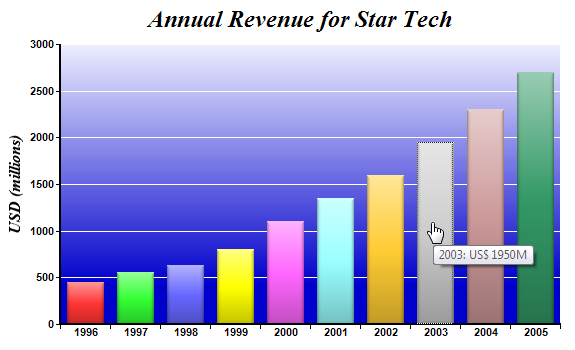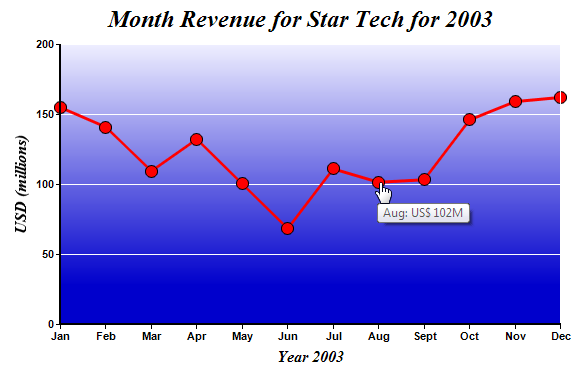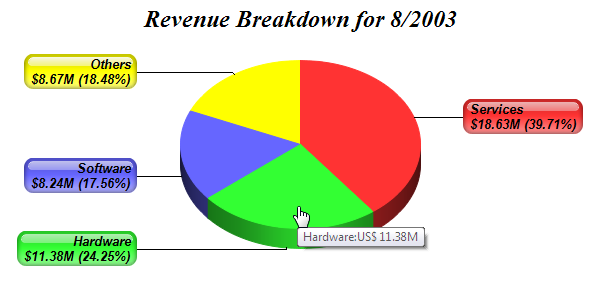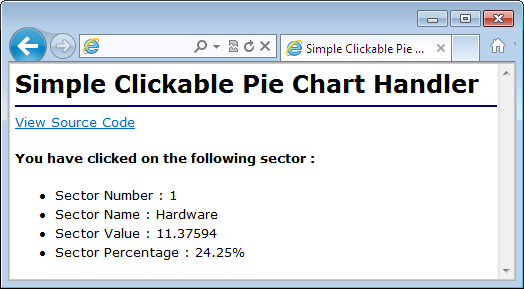In this example, we will create a bar chart that displays the annual revenue of a company for the last 10 years. When a bar is clicked, the browser will load a line chart showing the monthly revenue for the selected year. When the line chart is clicked, the browser will load a pie chart showing the breakdown of the revenue for the selected month. When the pie chart is clicked, it will show the sector details in a web page.
The capability is often called "drill-down", because the user can "zoom-in" to get more details by clicking on the chart.
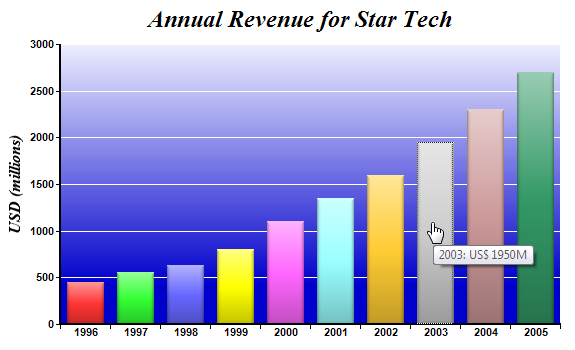 [ASP.NET - VB Version]
[ASP.NET - VB Version] NetWebCharts\VBNetASP\clickbar.aspx
(Click here on how to convert this code to Visual Studio code-behind style.)
<%@ Page Language="VB" Debug="true" %>
<%@ Import Namespace="ChartDirector" %>
<%@ Register TagPrefix="chart" Namespace="ChartDirector" Assembly="netchartdir" %>
<script runat="server">
'
' Page Load event handler
'
Protected Sub Page_Load(ByVal sender As System.Object, ByVal e As System.EventArgs)
' The data for the bar chart
Dim data() As Double = {450, 560, 630, 800, 1100, 1350, 1600, 1950, 2300, 2700}
' The labels for the bar chart
Dim labels() As String = {"1996", "1997", "1998", "1999", "2000", "2001", _
"2002", "2003", "2004", "2005"}
' Create a XYChart object of size 600 x 360 pixels
Dim c As XYChart = New XYChart(600, 360)
' Add a title to the chart using 18pts Times Bold Italic font
c.addTitle("Annual Revenue for Star Tech", "Times New Roman Bold Italic", 18)
' Set the plotarea at (60, 40) and of size 500 x 280 pixels. Use a vertical
' gradient color from light blue (eeeeff) to deep blue (0000cc) as background.
' Set border and grid lines to white (ffffff).
c.setPlotArea(60, 40, 500, 280, c.linearGradientColor(60, 40, 60, 280, _
&Heeeeff, &H0000cc), -1, &Hffffff, &Hffffff)
' Add a multi-color bar chart layer using the supplied data. Use soft lighting
' effect with light direction from top.
c.addBarLayer3(data).setBorderColor(Chart.Transparent, Chart.softLighting( _
Chart.Top))
' Set x axis labels using the given labels
c.xAxis().setLabels(labels)
' Draw the ticks between label positions (instead of at label positions)
c.xAxis().setTickOffset(0.5)
' When auto-scaling, use tick spacing of 40 pixels as a guideline
c.yAxis().setTickDensity(40)
' Add a title to the y axis with 12pts Times Bold Italic font
c.yAxis().setTitle("USD (millions)", "Times New Roman Bold Italic", 12)
' Set axis label style to 8pts Arial Bold
c.xAxis().setLabelStyle("Arial Bold", 8)
c.yAxis().setLabelStyle("Arial Bold", 8)
' Set axis line width to 2 pixels
c.xAxis().setWidth(2)
c.yAxis().setWidth(2)
' Create the image and save it in a temporary location
WebChartViewer1.Image = c.makeWebImage(Chart.PNG)
' Create an image map for the chart
WebChartViewer1.ImageMap = c.getHTMLImageMap("clickline.aspx", "", _
"title='{xLabel}: US$ {value|0}M'")
End Sub
</script>
<html xmlns="http://www.w3.org/1999/xhtml">
<head>
<title>Simple Clickable Bar Chart</title>
</head>
<body style="margin:5px 0px 0px 5px">
<div style="font-size:18pt; font-family:verdana; font-weight:bold">
Simple Clickable Bar Chart
</div>
<hr style="border:solid 1px #000080" />
<div style="font-size:10pt; font-family:verdana; margin-bottom:1.5em">
<a href='viewsource.aspx?file=<%=Request("SCRIPT_NAME")%>'>View Source Code</a>
</div>
<chart:WebChartViewer id="WebChartViewer1" runat="server" />
</body>
</html> |
[ASP.NET - C# Version] NetWebCharts\CSharpASP\clickbar.aspx
(Click here on how to convert this code to Visual Studio code-behind style.)
<%@ Page Language="C#" Debug="true" %>
<%@ Import Namespace="ChartDirector" %>
<%@ Register TagPrefix="chart" Namespace="ChartDirector" Assembly="netchartdir" %>
<script runat="server">
//
// Page Load event handler
//
protected void Page_Load(object sender, EventArgs e)
{
// The data for the bar chart
double[] data = {450, 560, 630, 800, 1100, 1350, 1600, 1950, 2300, 2700};
// The labels for the bar chart
string[] labels = {"1996", "1997", "1998", "1999", "2000", "2001", "2002",
"2003", "2004", "2005"};
// Create a XYChart object of size 600 x 360 pixels
XYChart c = new XYChart(600, 360);
// Add a title to the chart using 18pts Times Bold Italic font
c.addTitle("Annual Revenue for Star Tech", "Times New Roman Bold Italic", 18);
// Set the plotarea at (60, 40) and of size 500 x 280 pixels. Use a vertical
// gradient color from light blue (eeeeff) to deep blue (0000cc) as background.
// Set border and grid lines to white (ffffff).
c.setPlotArea(60, 40, 500, 280, c.linearGradientColor(60, 40, 60, 280, 0xeeeeff,
0x0000cc), -1, 0xffffff, 0xffffff);
// Add a multi-color bar chart layer using the supplied data. Use soft lighting
// effect with light direction from top.
c.addBarLayer3(data).setBorderColor(Chart.Transparent, Chart.softLighting(
Chart.Top));
// Set x axis labels using the given labels
c.xAxis().setLabels(labels);
// Draw the ticks between label positions (instead of at label positions)
c.xAxis().setTickOffset(0.5);
// When auto-scaling, use tick spacing of 40 pixels as a guideline
c.yAxis().setTickDensity(40);
// Add a title to the y axis with 12pts Times Bold Italic font
c.yAxis().setTitle("USD (millions)", "Times New Roman Bold Italic", 12);
// Set axis label style to 8pts Arial Bold
c.xAxis().setLabelStyle("Arial Bold", 8);
c.yAxis().setLabelStyle("Arial Bold", 8);
// Set axis line width to 2 pixels
c.xAxis().setWidth(2);
c.yAxis().setWidth(2);
// Create the image and save it in a temporary location
WebChartViewer1.Image = c.makeWebImage(Chart.PNG);
// Create an image map for the chart
WebChartViewer1.ImageMap = c.getHTMLImageMap("clickline.aspx", "",
"title='{xLabel}: US$ {value|0}M'");
}
</script>
<html xmlns="http://www.w3.org/1999/xhtml">
<head>
<title>Simple Clickable Bar Chart</title>
</head>
<body style="margin:5px 0px 0px 5px">
<div style="font-size:18pt; font-family:verdana; font-weight:bold">
Simple Clickable Bar Chart
</div>
<hr style="border:solid 1px #000080" />
<div style="font-size:10pt; font-family:verdana; margin-bottom:1.5em">
<a href='viewsource.aspx?file=<%=Request["SCRIPT_NAME"]%>'>View Source Code</a>
</div>
<chart:WebChartViewer id="WebChartViewer1" runat="server" />
</body>
</html> |
The above code is quite similar to most of the sample codes in this documentation, so it will not be discussed in detail. The main difference is the code for creating the image map.
The image map for the chart is created using the following code:
[VB] WebChartViewer1.ImageMap = c.getHTMLImageMap("clickline.aspx", "", _
"title='{xLabel}: US$ {value|0}M'")
[C#] WebChartViewer1.ImageMap = c.getHTMLImageMap("clickline.aspx", "", _
"title='{xLabel}: US$ {value|0}M'");
As seen above, only one line of code is needed.
BaseChart.getHTMLImageMap will generate the image map for the entire chart. The image map will use "clickline.aspx" as the handler when a bar is clicked.
If you right click on the browser and choose "View Source" to look at the HTML of the web page as received by the browser, you can see that the image map generated above will be something like:
<area shape="rect" coords="67,278,103,320" title='1996: US$ 450M'
href="clickline.aspx?x=0&xLabel=1996&dataSet=0&dataSetName=&value=450">
<area shape="rect" coords="117,268,153,320" title='1997: US$ 560M'
href="clickline.aspx?x=1&xLabel=1997&dataSet=1&dataSetName=&value=560">
<area shape="rect" coords="167,261,203,320" title='1998: US$ 630M'
href="clickline.aspx?x=2&xLabel=1998&dataSet=2&dataSetName=&value=630">
<area shape="rect" coords="217,245,253,320" title='1999: US$ 800M'
href="clickline.aspx?x=3&xLabel=1999&dataSet=3&dataSetName=&value=800">
...... (one <area> tag for each bar) ......
The image map generated by ChartDirector contains one <AREA> tag per bar. This defines the bars as hot spots. The "href" attributes of the <AREA> tags use "clickline.aspx" as the URL, with query parameters appended to describe the bars. In this way, "clickline.aspx" can distinguish which bar the user has clicked.
The <AREA> tags also include "title" attributes, which act as tool tips when the mouse pointer moves over the bars. In this example, the tool tips are in the format:
"title='{xLabel}: US$ {value|0}M'"
which is specified as the third argument of
BaseChart.getHTMLImageMap.
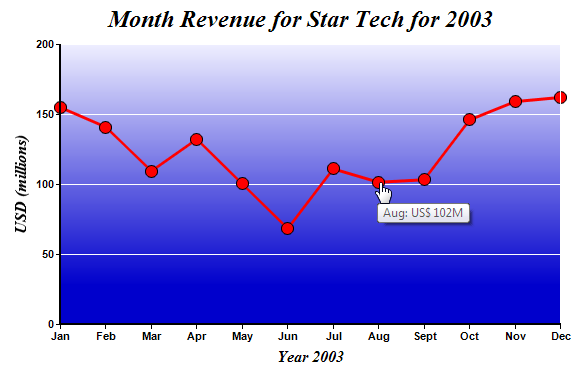
In the previous Clickable Bar Chart sample code, when a bar is clicked, "clickline.aspx" will be invoked.
The code for "clickline.aspx" is listed below. It determines which year the user has clicked from query parameters. It then draws a line chart based on the selected year.
As "clickline.aspx" is very similar to "clickbar.aspx", it will not be explained further here.
[ASP.NET - VB Version] NetWebCharts\VBNetASP\clickline.aspx
(Click here on how to convert this code to Visual Studio code-behind style.)
<%@ Page Language="VB" Debug="true" %>
<%@ Import Namespace="ChartDirector" %>
<%@ Register TagPrefix="chart" Namespace="ChartDirector" Assembly="netchartdir" %>
<script runat="server">
'
' Page Load event handler
'
Protected Sub Page_Load(ByVal sender As System.Object, ByVal e As System.EventArgs)
' Get the selected year.
Dim selectedYear As String = Request("xLabel")
'
' In real life, the data may come from a database based on selectedYear. In this
' example, we just use a random number generator.
'
Dim seed As Integer = 50 + (CInt(selectedYear) - 1996) * 15
Dim rantable As RanTable = New RanTable(seed, 1, 12)
rantable.setCol2(0, seed, -seed * 0.25, seed * 0.33, seed * 0.1, seed * 3)
Dim data() As Double = rantable.getCol(0)
'
' Now we obtain the data into arrays, we can start to draw the chart using
' ChartDirector
'
' Create a XYChart object of size 600 x 320 pixels
Dim c As XYChart = New XYChart(600, 360)
' Add a title to the chart using 18pts Times Bold Italic font
c.addTitle("Month Revenue for Star Tech for " & selectedYear, _
"Times New Roman Bold Italic", 18)
' Set the plotarea at (60, 40) and of size 500 x 280 pixels. Use a vertical
' gradient color from light blue (eeeeff) to deep blue (0000cc) as background.
' Set border and grid lines to white (ffffff).
c.setPlotArea(60, 40, 500, 280, c.linearGradientColor(60, 40, 60, 280, _
&Heeeeff, &H0000cc), -1, &Hffffff, &Hffffff)
' Add a red line (ff0000) chart layer using the data
Dim dataSet As ChartDirector.DataSet = c.addLineLayer().addDataSet(data, _
&Hff0000, "Revenue")
' Set the line width to 3 pixels
dataSet.setLineWidth(3)
' Use a 13 point circle symbol to plot the data points
dataSet.setDataSymbol(Chart.CircleSymbol, 13)
' Set the labels on the x axis. In this example, the labels must be Jan - Dec.
Dim labels() As String = {"Jan", "Feb", "Mar", "Apr", "May", "Jun", "Jul", _
"Aug", "Sept", "Oct", "Nov", "Dec"}
c.xAxis().setLabels(labels)
' When auto-scaling, use tick spacing of 40 pixels as a guideline
c.yAxis().setTickDensity(40)
' Add a title to the x axis to reflect the selected year
c.xAxis().setTitle("Year " & selectedYear, "Times New Roman Bold Italic", 12)
' Add a title to the y axis
c.yAxis().setTitle("USD (millions)", "Times New Roman Bold Italic", 12)
' Set axis label style to 8pts Arial Bold
c.xAxis().setLabelStyle("Arial Bold", 8)
c.yAxis().setLabelStyle("Arial Bold", 8)
' Set axis line width to 2 pixels
c.xAxis().setWidth(2)
c.yAxis().setWidth(2)
' Create the image and save it in a temporary location
WebChartViewer1.Image = c.makeWebImage(Chart.PNG)
' Create an image map for the chart
WebChartViewer1.ImageMap = c.getHTMLImageMap("clickpie.aspx?year=" & _
selectedYear, "", "title='{xLabel}: US$ {value|0}M'")
End Sub
</script>
<html xmlns="http://www.w3.org/1999/xhtml">
<head>
<title>Simple Clickable Line Chart</title>
</head>
<body style="margin:5px 0px 0px 5px">
<div style="font-size:18pt; font-family:verdana; font-weight:bold">
Simple Clickable Line Chart
</div>
<hr style="border:solid 1px #000080" />
<div style="font-size:10pt; font-family:verdana; margin-bottom:1.5em">
<a href='viewsource.aspx?file=<%=Request("SCRIPT_NAME")%>'>View Source Code</a>
</div>
<chart:WebChartViewer id="WebChartViewer1" runat="server" />
</body>
</html> |
[ASP.NET - C# Version] NetWebCharts\CSharpASP\clickline.aspx
(Click here on how to convert this code to Visual Studio code-behind style.)
<%@ Page Language="C#" Debug="true" %>
<%@ Import Namespace="ChartDirector" %>
<%@ Register TagPrefix="chart" Namespace="ChartDirector" Assembly="netchartdir" %>
<script runat="server">
//
// Page Load event handler
//
protected void Page_Load(object sender, EventArgs e)
{
// Get the selected year.
string selectedYear = Request["xLabel"];
//
// In real life, the data may come from a database based on selectedYear. In this
// example, we just use a random number generator.
//
int seed = 50 + (int.Parse(selectedYear) - 1996) * 15;
RanTable rantable = new RanTable(seed, 1, 12);
rantable.setCol2(0, seed, -seed * 0.25, seed * 0.33, seed * 0.1, seed * 3);
double[] data = rantable.getCol(0);
//
// Now we obtain the data into arrays, we can start to draw the chart using
// ChartDirector
//
// Create a XYChart object of size 600 x 320 pixels
XYChart c = new XYChart(600, 360);
// Add a title to the chart using 18pts Times Bold Italic font
c.addTitle("Month Revenue for Star Tech for " + selectedYear,
"Times New Roman Bold Italic", 18);
// Set the plotarea at (60, 40) and of size 500 x 280 pixels. Use a vertical
// gradient color from light blue (eeeeff) to deep blue (0000cc) as background.
// Set border and grid lines to white (ffffff).
c.setPlotArea(60, 40, 500, 280, c.linearGradientColor(60, 40, 60, 280, 0xeeeeff,
0x0000cc), -1, 0xffffff, 0xffffff);
// Add a red line (ff0000) chart layer using the data
ChartDirector.DataSet dataSet = c.addLineLayer().addDataSet(data, 0xff0000,
"Revenue");
// Set the line width to 3 pixels
dataSet.setLineWidth(3);
// Use a 13 point circle symbol to plot the data points
dataSet.setDataSymbol(Chart.CircleSymbol, 13);
// Set the labels on the x axis. In this example, the labels must be Jan - Dec.
string[] labels = {"Jan", "Feb", "Mar", "Apr", "May", "Jun", "Jul", "Aug",
"Sept", "Oct", "Nov", "Dec"};
c.xAxis().setLabels(labels);
// When auto-scaling, use tick spacing of 40 pixels as a guideline
c.yAxis().setTickDensity(40);
// Add a title to the x axis to reflect the selected year
c.xAxis().setTitle("Year " + selectedYear, "Times New Roman Bold Italic", 12);
// Add a title to the y axis
c.yAxis().setTitle("USD (millions)", "Times New Roman Bold Italic", 12);
// Set axis label style to 8pts Arial Bold
c.xAxis().setLabelStyle("Arial Bold", 8);
c.yAxis().setLabelStyle("Arial Bold", 8);
// Set axis line width to 2 pixels
c.xAxis().setWidth(2);
c.yAxis().setWidth(2);
// Create the image and save it in a temporary location
WebChartViewer1.Image = c.makeWebImage(Chart.PNG);
// Create an image map for the chart
WebChartViewer1.ImageMap = c.getHTMLImageMap("clickpie.aspx?year=" +
selectedYear, "", "title='{xLabel}: US$ {value|0}M'");
}
</script>
<html xmlns="http://www.w3.org/1999/xhtml">
<head>
<title>Simple Clickable Line Chart</title>
</head>
<body style="margin:5px 0px 0px 5px">
<div style="font-size:18pt; font-family:verdana; font-weight:bold">
Simple Clickable Line Chart
</div>
<hr style="border:solid 1px #000080" />
<div style="font-size:10pt; font-family:verdana; margin-bottom:1.5em">
<a href='viewsource.aspx?file=<%=Request["SCRIPT_NAME"]%>'>View Source Code</a>
</div>
<chart:WebChartViewer id="WebChartViewer1" runat="server" />
</body>
</html> |
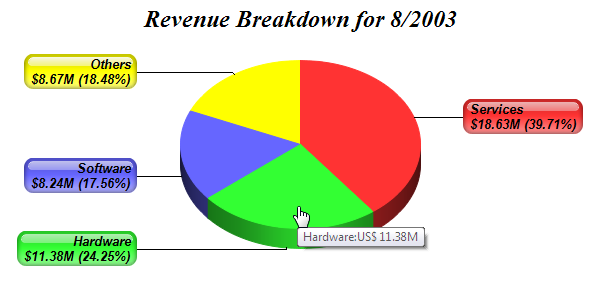
In the previous Clickable Line Chart sample code, when a line is clicked, the "clickpie.aspx" will be invoked.
The code for "clickpie.aspx" is listed below. It determines which year and month the user has clicked from query parameters. It then draws a pie chart based on those parameters.
As "clickpie.aspx" is very similar to "clickbar.aspx" and "clickline.aspx", it will not be explained further here.
[ASP.NET - VB Version] NetWebCharts\VBNetASP\clickpie.aspx
(Click here on how to convert this code to Visual Studio code-behind style.)
<%@ Page Language="VB" Debug="true" %>
<%@ Import Namespace="ChartDirector" %>
<%@ Register TagPrefix="chart" Namespace="ChartDirector" Assembly="netchartdir" %>
<script runat="server">
'
' Page Load event handler
'
Protected Sub Page_Load(ByVal sender As System.Object, ByVal e As System.EventArgs)
' Get the selected year and month
Dim selectedYear As Integer = CInt(Request("year"))
Dim selectedMonth As Integer = CInt(Request("x")) + 1
'
' In real life, the data may come from a database based on selectedYear. In this
' example, we just use a random number generator.
'
Dim seed As Integer = (selectedYear - 1992) * (100 + 3 * selectedMonth)
Dim rantable As RanTable = New RanTable(seed, 1, 4)
rantable.setCol(0, seed * 0.003, seed * 0.017)
Dim data() As Double = rantable.getCol(0)
' The labels for the pie chart
Dim labels() As String = {"Services", "Hardware", "Software", "Others"}
' Create a PieChart object of size 600 x 240 pixels
Dim c As PieChart = New PieChart(600, 280)
' Set the center of the pie at (300, 140) and the radius to 120 pixels
c.setPieSize(300, 140, 120)
' Add a title to the pie chart using 18 pts Times Bold Italic font
c.addTitle("Revenue Breakdown for " & selectedMonth & "/" & selectedYear, _
"Times New Roman Bold Italic", 18)
' Draw the pie in 3D with 20 pixels 3D depth
c.set3D(20)
' Set label format to display sector label, value and percentage in two lines
c.setLabelFormat("{label}<*br*>${value|2}M ({percent}%)")
' Set label style to 10 pts Arial Bold Italic font. Set background color to the
' same as the sector color, with reduced-glare glass effect and rounded corners.
Dim t As ChartDirector.TextBox = c.setLabelStyle("Arial Bold Italic", 10)
t.setBackground(Chart.SameAsMainColor, Chart.Transparent, Chart.glassEffect( _
Chart.ReducedGlare))
t.setRoundedCorners()
' Use side label layout method
c.setLabelLayout(Chart.SideLayout)
' Set the pie data and the pie labels
c.setData(data, labels)
' Create the image and save it in a temporary location
WebChartViewer1.Image = c.makeWebImage(Chart.PNG)
' Create an image map for the chart
WebChartViewer1.ImageMap = c.getHTMLImageMap("piestub.aspx", "", _
"title='{label}:US$ {value|2}M'")
End Sub
</script>
<html xmlns="http://www.w3.org/1999/xhtml">
<head>
<title>Simple Clickable Pie Chart</title>
</head>
<body style="margin:5px 0px 0px 5px">
<div style="font-size:18pt; font-family:verdana; font-weight:bold">
Simple Clickable Pie Chart
</div>
<hr style="border:solid 1px #000080" />
<div style="font-size:10pt; font-family:verdana; margin-bottom:1.5em">
<a href='viewsource.aspx?file=<%=Request("SCRIPT_NAME")%>'>View Source Code</a>
</div>
<chart:WebChartViewer id="WebChartViewer1" runat="server" />
</body>
</html> |
[ASP.NET - C# Version] NetWebCharts\CSharpASP\clickpie.aspx
(Click here on how to convert this code to Visual Studio code-behind style.)
<%@ Page Language="C#" Debug="true" %>
<%@ Import Namespace="ChartDirector" %>
<%@ Register TagPrefix="chart" Namespace="ChartDirector" Assembly="netchartdir" %>
<script runat="server">
//
// Page Load event handler
//
protected void Page_Load(object sender, EventArgs e)
{
// Get the selected year and month
int selectedYear = int.Parse(Request["year"]);
int selectedMonth = int.Parse(Request["x"]) + 1;
//
// In real life, the data may come from a database based on selectedYear. In this
// example, we just use a random number generator.
//
int seed = (selectedYear - 1992) * (100 + 3 * selectedMonth);
RanTable rantable = new RanTable(seed, 1, 4);
rantable.setCol(0, seed * 0.003, seed * 0.017);
double[] data = rantable.getCol(0);
// The labels for the pie chart
string[] labels = {"Services", "Hardware", "Software", "Others"};
// Create a PieChart object of size 600 x 240 pixels
PieChart c = new PieChart(600, 280);
// Set the center of the pie at (300, 140) and the radius to 120 pixels
c.setPieSize(300, 140, 120);
// Add a title to the pie chart using 18 pts Times Bold Italic font
c.addTitle("Revenue Breakdown for " + selectedMonth + "/" + selectedYear,
"Times New Roman Bold Italic", 18);
// Draw the pie in 3D with 20 pixels 3D depth
c.set3D(20);
// Set label format to display sector label, value and percentage in two lines
c.setLabelFormat("{label}<*br*>${value|2}M ({percent}%)");
// Set label style to 10 pts Arial Bold Italic font. Set background color to the
// same as the sector color, with reduced-glare glass effect and rounded corners.
ChartDirector.TextBox t = c.setLabelStyle("Arial Bold Italic", 10);
t.setBackground(Chart.SameAsMainColor, Chart.Transparent, Chart.glassEffect(
Chart.ReducedGlare));
t.setRoundedCorners();
// Use side label layout method
c.setLabelLayout(Chart.SideLayout);
// Set the pie data and the pie labels
c.setData(data, labels);
// Create the image and save it in a temporary location
WebChartViewer1.Image = c.makeWebImage(Chart.PNG);
// Create an image map for the chart
WebChartViewer1.ImageMap = c.getHTMLImageMap("piestub.aspx", "",
"title='{label}:US$ {value|2}M'");
}
</script>
<html xmlns="http://www.w3.org/1999/xhtml">
<head>
<title>Simple Clickable Pie Chart</title>
</head>
<body style="margin:5px 0px 0px 5px">
<div style="font-size:18pt; font-family:verdana; font-weight:bold">
Simple Clickable Pie Chart
</div>
<hr style="border:solid 1px #000080" />
<div style="font-size:10pt; font-family:verdana; margin-bottom:1.5em">
<a href='viewsource.aspx?file=<%=Request["SCRIPT_NAME"]%>'>View Source Code</a>
</div>
<chart:WebChartViewer id="WebChartViewer1" runat="server" />
</body>
</html> |
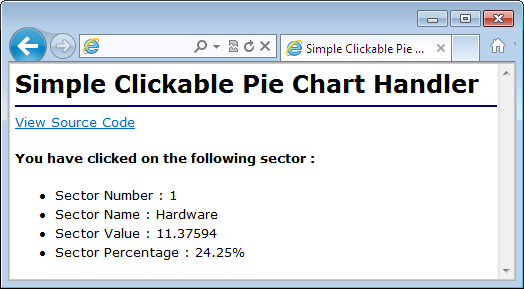
In the previous Clickable Pie Chart sample code, when a sector is clicked, "piestub.aspx" will be invoked. Its code is listed below. In this example, it simply displays some data about the sector clicked.
[ASP.NET - VB Version] NetWebCharts\VBNetASP\piestub.aspx
(Click here on how to convert this code to Visual Studio code-behind style.)
<%@ Language="VB" Debug="true" %>
<html xmlns="http://www.w3.org/1999/xhtml">
<head>
<title>Simple Clickable Pie Chart Handler</title>
</head>
<body style="margin:5px 0px 0px 5px">
<div style="font-size:18pt; font-family:verdana; font-weight:bold">
Simple Clickable Pie Chart Handler
</div>
<hr style="border:solid 1px #000080" />
<div style="font-size:10pt; font-family:verdana; margin-bottom:20px">
<a href="viewsource.aspx?file=<%=Request("SCRIPT_NAME")%>">View Source Code</a>
</div>
<div style="font-size:10pt; font-family:verdana;">
<b>You have clicked on the following sector :</b><br />
<ul>
<li>Sector Number : <%=Request("sector")%></li>
<li>Sector Name : <%=Request("label")%></li>
<li>Sector Value : <%=Request("value")%></li>
<li>Sector Percentage : <%=Request("percent")%>%</li>
</ul>
</div>
</body>
</html> |
[ASP.NET - C# Version] NetWebCharts\CSharpASP\piestub.aspx
(Click here on how to convert this code to Visual Studio code-behind style.)
<%@ Language="C#" Debug="true" %>
<html xmlns="http://www.w3.org/1999/xhtml">
<head>
<title>Simple Clickable Pie Chart Handler</title>
</head>
<body style="margin:5px 0px 0px 5px">
<div style="font-size:18pt; font-family:verdana; font-weight:bold">
Simple Clickable Pie Chart Handler
</div>
<hr style="border:solid 1px #000080" />
<div style="font-size:10pt; font-family:verdana; margin-bottom:20px">
<a href="viewsource.aspx?file=<%=Request["SCRIPT_NAME"]%>">View Source Code</a>
</div>
<div style="font-size:10pt; font-family:verdana;">
<b>You have clicked on the following sector :</b><br />
<ul>
<li>Sector Number : <%=Request["sector"]%></li>
<li>Sector Name : <%=Request["label"]%></li>
<li>Sector Value : <%=Request["value"]%></li>
<li>Sector Percentage : <%=Request["percent"]%>%</li>
</ul>
</div>
</body>
</html> |
© 2012 Advanced Software Engineering Limited. All rights reserved.