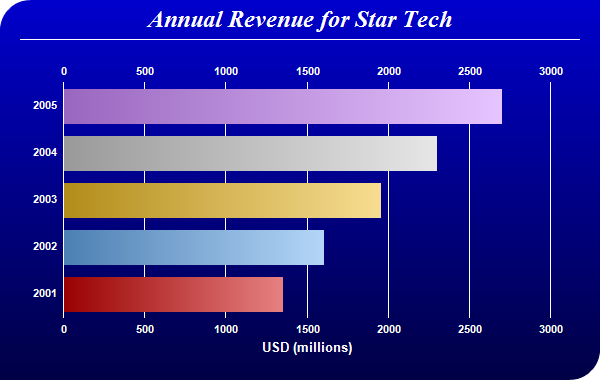<%@ Page Language="VB" Debug="true" %>
<%@ Import Namespace="ChartDirector" %>
<%@ Register TagPrefix="chart" Namespace="ChartDirector" Assembly="netchartdir" %>
<script runat="server">
'
' Page Load event handler
'
Protected Sub Page_Load(ByVal sender As System.Object, ByVal e As System.EventArgs)
' The data for the bar chart
Dim data() As Double = {1350, 1600, 1950, 2300, 2700}
' The labels for the bar chart
Dim labels() As String = {"2001", "2002", "2003", "2004", "2005"}
' The colors for the bars
Dim colors() As Integer = {&Hcc0000, &H66aaee, &Heebb22, &Hcccccc, &Hcc88ff}
' Create a PieChart object of size 600 x 380 pixels.
Dim c As XYChart = New XYChart(600, 380)
' Use the white on black palette, which means the default text and line colors
' are white
c.setColors(Chart.whiteOnBlackPalette)
' Use a vertical gradient color from blue (0000cc) to deep blue (000044) as
' background. Use rounded corners of 30 pixels radius for the top-left and
' bottom-right corners.
c.setBackground(c.linearGradientColor(0, 0, 0, c.getHeight(), &H0000cc, _
&H000044))
c.setRoundedFrame(&Hffffff, 30, 0, 30, 0)
' Add a title using 18 pts Times New Roman Bold Italic font. Add 6 pixels top and
' bottom margins to the title.
Dim title As ChartDirector.TextBox = c.addTitle("Annual Revenue for Star Tech", _
"Times New Roman Bold Italic", 18)
title.setMargin2(0, 0, 6, 6)
' Add a separator line in white color just under the title
c.addLine(20, title.getHeight(), c.getWidth() - 21, title.getHeight(), &Hffffff)
' Tentatively set the plotarea at (70, 80) and of 480 x 240 pixels in size. Use
' transparent border and white grid lines
c.setPlotArea(70, 80, 480, 240, -1, -1, Chart.Transparent, &Hffffff)
' Swap the axis so that the bars are drawn horizontally
c.swapXY()
' Add a multi-color bar chart layer using the supplied data. Use bar gradient
' lighting with the light intensity from 0.75 to 2.0
c.addBarLayer3(data, colors).setBorderColor(Chart.Transparent, _
Chart.barLighting(0.75, 2.0))
' Set the labels on the x axis.
c.xAxis().setLabels(labels)
' Show the same scale on the left and right y-axes
c.syncYAxis()
' Set the bottom y-axis title using 10pt Arial Bold font
c.yAxis().setTitle("USD (millions)", "Arial Bold", 10)
' Set y-axes to transparent
c.yAxis().setColors(Chart.Transparent)
c.yAxis2().setColors(Chart.Transparent)
' Disable ticks on the x-axis by setting the tick color to transparent
c.xAxis().setTickColor(Chart.Transparent)
' Set the label styles of all axes to 8pt Arial Bold font
c.xAxis().setLabelStyle("Arial Bold", 8)
c.yAxis().setLabelStyle("Arial Bold", 8)
c.yAxis2().setLabelStyle("Arial Bold", 8)
' Adjust the plot area size, such that the bounding box (inclusive of axes) is 30
' pixels from the left edge, 25 pixels below the title, 50 pixels from the right
' edge, and 25 pixels from the bottom edge.
c.packPlotArea(30, title.getHeight() + 25, c.getWidth() - 50, c.getHeight() - _
25)
' Output the chart
WebChartViewer1.Image = c.makeWebImage(Chart.PNG)
' Include tool tip for the chart
WebChartViewer1.ImageMap = c.getHTMLImageMap("", "", _
"title='Year {xLabel}: US$ {value}M'")
End Sub
</script>
<html>
<body>
<chart:WebChartViewer id="WebChartViewer1" runat="server" />
</body>
</html> |