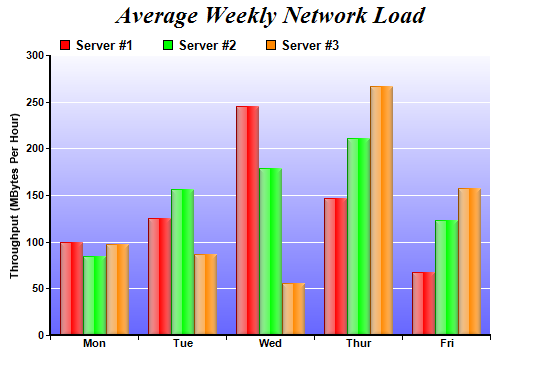<%@ Page Language="VB" Debug="true" %>
<%@ Import Namespace="ChartDirector" %>
<%@ Register TagPrefix="chart" Namespace="ChartDirector" Assembly="netchartdir" %>
<script runat="server">
'
' Page Load event handler
'
Protected Sub Page_Load(ByVal sender As System.Object, ByVal e As System.EventArgs)
' The data for the bar chart
Dim data0() As Double = {100, 125, 245, 147, 67}
Dim data1() As Double = {85, 156, 179, 211, 123}
Dim data2() As Double = {97, 87, 56, 267, 157}
Dim labels() As String = {"Mon", "Tue", "Wed", "Thur", "Fri"}
' Create a XYChart object of size 540 x 375 pixels
Dim c As XYChart = New XYChart(540, 375)
' Add a title to the chart using 18 pts Times Bold Italic font
c.addTitle("Average Weekly Network Load", "Times New Roman Bold Italic", 18)
' Set the plotarea at (50, 55) and of 440 x 280 pixels in size. Use a vertical
' gradient color from light blue (f9f9ff) to blue (6666ff) as background. Set
' border and grid lines to white (ffffff).
c.setPlotArea(50, 55, 440, 280, c.linearGradientColor(0, 55, 0, 335, &Hf9f9ff, _
&H6666ff), -1, &Hffffff, &Hffffff)
' Add a legend box at (50, 28) using horizontal layout. Use 10pts Arial Bold as
' font, with transparent background.
c.addLegend(50, 28, False, "Arial Bold", 10).setBackground(Chart.Transparent)
' Set the x axis labels
c.xAxis().setLabels(labels)
' Draw the ticks between label positions (instead of at label positions)
c.xAxis().setTickOffset(0.5)
' Set axis label style to 8pts Arial Bold
c.xAxis().setLabelStyle("Arial Bold", 8)
c.yAxis().setLabelStyle("Arial Bold", 8)
' Set axis line width to 2 pixels
c.xAxis().setWidth(2)
c.yAxis().setWidth(2)
' Add axis title
c.yAxis().setTitle("Throughput (MBytes Per Hour)")
' Add a multi-bar layer with 3 data sets
Dim layer As BarLayer = c.addBarLayer2(Chart.Side)
layer.addDataSet(data0, &Hff0000, "Server #1")
layer.addDataSet(data1, &H00ff00, "Server #2")
layer.addDataSet(data2, &Hff8800, "Server #3")
' Set bar border to transparent. Use glass lighting effect with light direction
' from left.
layer.setBorderColor(Chart.Transparent, Chart.glassEffect(Chart.NormalGlare, _
Chart.Left))
' Configure the bars within a group to touch each others (no gap)
layer.setBarGap(0.2, Chart.TouchBar)
' Output the chart
WebChartViewer1.Image = c.makeWebImage(Chart.PNG)
' Include tool tip for the chart
WebChartViewer1.ImageMap = c.getHTMLImageMap("", "", _
"title='{dataSetName} on {xLabel}: {value} MBytes/hour'")
End Sub
</script>
<html>
<body>
<chart:WebChartViewer id="WebChartViewer1" runat="server" />
</body>
</html> |