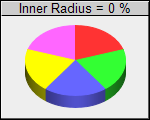
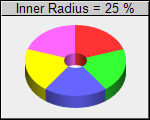
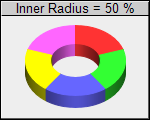
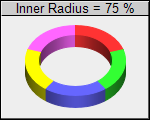
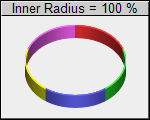
This example demonstrates the effects of different donut widths.
Donut widths are configured by using different inner and outer radii when calling PieChart.setDonutSize.
ChartDirector 5.1 (.NET Edition)
Donut Width
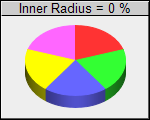
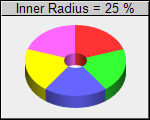
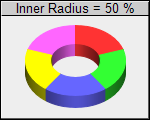
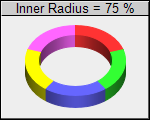
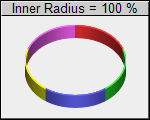
Source Code Listing
<%@ Page Language="VB" Debug="true" %>
<%@ Import Namespace="ChartDirector" %>
<%@ Register TagPrefix="chart" Namespace="ChartDirector" Assembly="netchartdir" %>
<script runat="server">
'
' Create chart
'
Protected Sub createChart(viewer As WebChartViewer, img As String)
' Determine the donut inner radius (as percentage of outer radius) based on input
' parameter
Dim donutRadius As Integer = CInt(img) * 25
' The data for the pie chart
Dim data() As Double = {10, 10, 10, 10, 10}
' The labels for the pie chart
Dim labels() As String = {"Marble", "Wood", "Granite", "Plastic", "Metal"}
' Create a PieChart object of size 150 x 120 pixels, with a grey (EEEEEE)
' background, black border and 1 pixel 3D border effect
Dim c As PieChart = New PieChart(150, 120, &Heeeeee, &H000000, 1)
' Set donut center at (75, 65) and the outer radius to 50 pixels. Inner radius is
' computed according donutWidth
c.setDonutSize(75, 60, 50, Int(50 * donutRadius / 100))
' Add a title to show the donut width
c.addTitle("Inner Radius = " & donutRadius & " %", "Arial", 10).setBackground( _
&Hcccccc, 0)
' Draw the pie in 3D
c.set3D(12)
' Set the pie data and the pie labels
c.setData(data, labels)
' Disable the sector labels by setting the color to Transparent
c.setLabelStyle("", 8, Chart.Transparent)
' Output the chart
viewer.Image = c.makeWebImage(Chart.PNG)
' Include tool tip for the chart
viewer.ImageMap = c.getHTMLImageMap("", "", _
"title='{label}: {value}kg ({percent}%)'")
End Sub
'
' Page Load event handler
'
Protected Sub Page_Load(ByVal sender As System.Object, ByVal e As System.EventArgs)
createChart(WebChartViewer0, "0")
createChart(WebChartViewer1, "1")
createChart(WebChartViewer2, "2")
createChart(WebChartViewer3, "3")
createChart(WebChartViewer4, "4")
End Sub
</script>
<html>
<body>
<chart:WebChartViewer id="WebChartViewer0" runat="server" />
<chart:WebChartViewer id="WebChartViewer1" runat="server" />
<chart:WebChartViewer id="WebChartViewer2" runat="server" />
<chart:WebChartViewer id="WebChartViewer3" runat="server" />
<chart:WebChartViewer id="WebChartViewer4" runat="server" />
</body>
</html> |
<%@ Page Language="C#" Debug="true" %>
<%@ Import Namespace="ChartDirector" %>
<%@ Register TagPrefix="chart" Namespace="ChartDirector" Assembly="netchartdir" %>
<script runat="server">
//
// Create chart
//
protected void createChart(WebChartViewer viewer, string img)
{
// Determine the donut inner radius (as percentage of outer radius) based on
// input parameter
int donutRadius = int.Parse(img) * 25;
// The data for the pie chart
double[] data = {10, 10, 10, 10, 10};
// The labels for the pie chart
string[] labels = {"Marble", "Wood", "Granite", "Plastic", "Metal"};
// Create a PieChart object of size 150 x 120 pixels, with a grey (EEEEEE)
// background, black border and 1 pixel 3D border effect
PieChart c = new PieChart(150, 120, 0xeeeeee, 0x000000, 1);
// Set donut center at (75, 65) and the outer radius to 50 pixels. Inner radius
// is computed according donutWidth
c.setDonutSize(75, 60, 50, (int)(50 * donutRadius / 100));
// Add a title to show the donut width
c.addTitle("Inner Radius = " + donutRadius + " %", "Arial", 10).setBackground(
0xcccccc, 0);
// Draw the pie in 3D
c.set3D(12);
// Set the pie data and the pie labels
c.setData(data, labels);
// Disable the sector labels by setting the color to Transparent
c.setLabelStyle("", 8, Chart.Transparent);
// Output the chart
viewer.Image = c.makeWebImage(Chart.PNG);
// Include tool tip for the chart
viewer.ImageMap = c.getHTMLImageMap("", "",
"title='{label}: {value}kg ({percent}%)'");
}
//
// Page Load event handler
//
protected void Page_Load(object sender, EventArgs e)
{
createChart(WebChartViewer0, "0");
createChart(WebChartViewer1, "1");
createChart(WebChartViewer2, "2");
createChart(WebChartViewer3, "3");
createChart(WebChartViewer4, "4");
}
</script>
<html>
<body>
<chart:WebChartViewer id="WebChartViewer0" runat="server" />
<chart:WebChartViewer id="WebChartViewer1" runat="server" />
<chart:WebChartViewer id="WebChartViewer2" runat="server" />
<chart:WebChartViewer id="WebChartViewer3" runat="server" />
<chart:WebChartViewer id="WebChartViewer4" runat="server" />
</body>
</html> |
Imports System
Imports Microsoft.VisualBasic
Imports ChartDirector
Public Class donutwidth
Implements DemoModule
'Name of demo module
Public Function getName() As String Implements DemoModule.getName
Return "Donut Width"
End Function
'Number of charts produced in this demo module
Public Function getNoOfCharts() As Integer Implements DemoModule.getNoOfCharts
Return 5
End Function
'Main code for creating charts
Public Sub createChart(viewer As WinChartViewer, img As String) _
Implements DemoModule.createChart
' Determine the donut inner radius (as percentage of outer radius) based on
' input parameter
Dim donutRadius As Integer = CInt(img) * 25
' The data for the pie chart
Dim data() As Double = {10, 10, 10, 10, 10}
' The labels for the pie chart
Dim labels() As String = {"Marble", "Wood", "Granite", "Plastic", "Metal"}
' Create a PieChart object of size 150 x 120 pixels, with a grey (EEEEEE)
' background, black border and 1 pixel 3D border effect
Dim c As PieChart = New PieChart(150, 120, &Heeeeee, &H000000, 1)
' Set donut center at (75, 65) and the outer radius to 50 pixels. Inner
' radius is computed according donutWidth
c.setDonutSize(75, 60, 50, Int(50 * donutRadius / 100))
' Add a title to show the donut width
c.addTitle("Inner Radius = " & donutRadius & " %", "Arial", 10 _
).setBackground(&Hcccccc, 0)
' Draw the pie in 3D
c.set3D(12)
' Set the pie data and the pie labels
c.setData(data, labels)
' Disable the sector labels by setting the color to Transparent
c.setLabelStyle("", 8, Chart.Transparent)
' Output the chart
viewer.Chart = c
'include tool tip for the chart
viewer.ImageMap = c.getHTMLImageMap("clickable", "", _
"title='{label}: {value}kg ({percent}%)'")
End Sub
End Class |
using System;
using ChartDirector;
namespace CSharpChartExplorer
{
public class donutwidth : DemoModule
{
//Name of demo module
public string getName() { return "Donut Width"; }
//Number of charts produced in this demo module
public int getNoOfCharts() { return 5; }
//Main code for creating charts
public void createChart(WinChartViewer viewer, string img)
{
// Determine the donut inner radius (as percentage of outer radius) based
// on input parameter
int donutRadius = int.Parse(img) * 25;
// The data for the pie chart
double[] data = {10, 10, 10, 10, 10};
// The labels for the pie chart
string[] labels = {"Marble", "Wood", "Granite", "Plastic", "Metal"};
// Create a PieChart object of size 150 x 120 pixels, with a grey
// (EEEEEE) background, black border and 1 pixel 3D border effect
PieChart c = new PieChart(150, 120, 0xeeeeee, 0x000000, 1);
// Set donut center at (75, 65) and the outer radius to 50 pixels. Inner
// radius is computed according donutWidth
c.setDonutSize(75, 60, 50, (int)(50 * donutRadius / 100));
// Add a title to show the donut width
c.addTitle("Inner Radius = " + donutRadius + " %", "Arial", 10
).setBackground(0xcccccc, 0);
// Draw the pie in 3D
c.set3D(12);
// Set the pie data and the pie labels
c.setData(data, labels);
// Disable the sector labels by setting the color to Transparent
c.setLabelStyle("", 8, Chart.Transparent);
// Output the chart
viewer.Chart = c;
//include tool tip for the chart
viewer.ImageMap = c.getHTMLImageMap("clickable", "",
"title='{label}: {value}kg ({percent}%)'");
}
}
} |