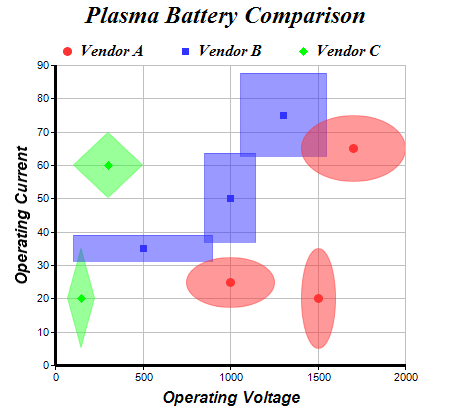<%@ Page Language="VB" Debug="true" %>
<%@ Import Namespace="ChartDirector" %>
<%@ Register TagPrefix="chart" Namespace="ChartDirector" Assembly="netchartdir" %>
<script runat="server">
'
' Page Load event handler
'
Protected Sub Page_Load(ByVal sender As System.Object, ByVal e As System.EventArgs)
' The XY points for the bubble chart. The bubble chart has independent bubble
' size on the X and Y direction.
Dim dataX0() As Double = {1000, 1500, 1700}
Dim dataY0() As Double = {25, 20, 65}
Dim dataZX0() As Double = {500, 200, 600}
Dim dataZY0() As Double = {15, 30, 20}
Dim dataX1() As Double = {500, 1000, 1300}
Dim dataY1() As Double = {35, 50, 75}
Dim dataZX1() As Double = {800, 300, 500}
Dim dataZY1() As Double = {8, 27, 25}
Dim dataX2() As Double = {150, 300}
Dim dataY2() As Double = {20, 60}
Dim dataZX2() As Double = {160, 400}
Dim dataZY2() As Double = {30, 20}
' Create a XYChart object of size 450 x 420 pixels
Dim c As XYChart = New XYChart(450, 420)
' Set the plotarea at (55, 65) and of size 350 x 300 pixels, with a light grey
' border (0xc0c0c0). Turn on both horizontal and vertical grid lines with light
' grey color (0xc0c0c0)
c.setPlotArea(55, 65, 350, 300, -1, -1, &Hc0c0c0, &Hc0c0c0, -1)
' Add a legend box at (50, 30) (top of the chart) with horizontal layout. Use 12
' pts Times Bold Italic font. Set the background and border color to Transparent.
c.addLegend(50, 30, False, "Times New Roman Bold Italic", 12).setBackground( _
Chart.Transparent)
' Add a title to the chart using 18 pts Times Bold Itatic font.
c.addTitle("Plasma Battery Comparison", "Times New Roman Bold Italic", 18)
' Add titles to the axes using 12 pts Arial Bold Italic font
c.yAxis().setTitle("Operating Current", "Arial Bold Italic", 12)
c.xAxis().setTitle("Operating Voltage", "Arial Bold Italic", 12)
' Set the axes line width to 3 pixels
c.xAxis().setWidth(3)
c.yAxis().setWidth(3)
' Add (dataX0, dataY0) as a standard scatter layer, and also as a "bubble"
' scatter layer, using circles as symbols. The "bubble" scatter layer has symbol
' size modulated by (dataZX0, dataZY0) using the scale on the x and y axes.
c.addScatterLayer(dataX0, dataY0, "Vendor A", Chart.CircleSymbol, 9, &Hff3333, _
&Hff3333)
c.addScatterLayer(dataX0, dataY0, "", Chart.CircleSymbol, 9, &H80ff3333, _
&H80ff3333).setSymbolScale(dataZX0, Chart.XAxisScale, dataZY0, _
Chart.YAxisScale)
' Add (dataX1, dataY1) as a standard scatter layer, and also as a "bubble"
' scatter layer, using squares as symbols. The "bubble" scatter layer has symbol
' size modulated by (dataZX1, dataZY1) using the scale on the x and y axes.
c.addScatterLayer(dataX1, dataY1, "Vendor B", Chart.SquareSymbol, 7, &H3333ff, _
&H3333ff)
c.addScatterLayer(dataX1, dataY1, "", Chart.SquareSymbol, 9, &H803333ff, _
&H803333ff).setSymbolScale(dataZX1, Chart.XAxisScale, dataZY1, _
Chart.YAxisScale)
' Add (dataX2, dataY2) as a standard scatter layer, and also as a "bubble"
' scatter layer, using diamonds as symbols. The "bubble" scatter layer has symbol
' size modulated by (dataZX2, dataZY2) using the scale on the x and y axes.
c.addScatterLayer(dataX2, dataY2, "Vendor C", Chart.DiamondSymbol, 9, &H00ff00, _
&H00ff00)
c.addScatterLayer(dataX2, dataY2, "", Chart.DiamondSymbol, 9, &H8033ff33, _
&H8033ff33).setSymbolScale(dataZX2, Chart.XAxisScale, dataZY2, _
Chart.YAxisScale)
' Output the chart
WebChartViewer1.Image = c.makeWebImage(Chart.PNG)
' Include tool tip for the chart
WebChartViewer1.ImageMap = c.getHTMLImageMap("", "", _
"title='Voltage = {x} +/- {={zx}/2} V, Current = {value} +/- {={zy}/2} A'")
End Sub
</script>
<html>
<body>
<chart:WebChartViewer id="WebChartViewer1" runat="server" />
</body>
</html> |